This new free Outlook Add-in enables you to easily send out proposed meeting times with voting options for the attendees to find the perfect time for your meeting in no time!
Nov 26
MVA Course: Understanding and Troubleshooting Office 365 End User Performance Issues
For Office 365 administrators who field performance complaints from users, there are lots of options. Want to know more? Check out this session. Learn how to plan for network bandwidth, compare use of Microsoft Azure ExpressRoute for Internet connectivity, and hear about tools and processes for troubleshooting performance issues. Plus, find out how and where to get the help you need.
Nov 26
MVA Course: What really happens when there is an Office 365 service incident, and what’s my role?
As an Office 365 admin, you play an important role in delivering the best possible productivity for your users and organization. Although delivering a reliable and continuous service is our top priority, Microsoft recognizes that service incidents can occur and that they may impact your experience. To help ensure that you’re prepared and empowered in these critical moments, we’re constantly improving processes and tooling to provide more transparent and actionable communications.
In this session, learn more about these continuous investments, and get ready to be successful in your role before, during, and after a service incident.
Nov 19
Windows 10 Mobile Insider Preview Build 10586 released to the Fast ring Insiders
New Build for Windows 10 Mobile is here for the fast ring insiders, I’m upgrading my 925 & 630 right now!
Known Issues: (read the bold text before you upgrade)
- After we released Build 10581 to Windows Insiders in the Fast ring, we discovered a bug in the build that will cause the filesystem to become partially corrupted after doing a factory reset. For those of you who did a factory reset of your phone, you most likely did not notice this issue on Build 10581. Due to this bug however, upgrading to Build 10586 will cause your phone to go into a reboot loop after the upgrade completes – rebooting at the Windows or operator logo. To recover your phone, you can use the hardware key combination to reset your phone which will then put it at the OOBE experience on Build 10586. We highly recommend that you make sure you do a backup your phone *before* upgrading to Build 10586 due to this bug. Additionally, you can also recover your phone by using the Windows Device Recovery Tool to go back to Windows Phone 8.1 and then upgrade to Build 10586.
- Deploying Silverlight apps through Visual Studio to your phone still won’t work in this build. This issue will be fixed with the release of Visual Studio 2015 Update 1 on Nov. 30th. You can deploy UWP apps to your phone without any issues.
- There is a known issue where the tile for Insider Hub still remains under All apps but doesn’t open. Insider Hub isn’t included in this build. There isn’t a way to get it back unfortunately. However, it’ll return in a future flight! In the meantime, use Insider Hub on the PC as a workaround.
Fixes in this Build:
- We have fixed the issue that caused the Start experience to become corrupted (garbled) after upgrading and restoring a backup from a phone that had a different resolution.
- You should now be able to set your default save locations via Settings > System > Storage and it will correctly reflect the current storage settings. Your SD card should no longer show up as a garbled name in Storage settings either.
- Moving apps to a SD card should no longer cause those apps to crash.
- We’ve made improvements to the Messaging + Skype app – through both app updates via the Store and also on the server side.
- This should be seeing less resuming/loading text when switching apps.
- The physical camera button should be working again if it wasn’t working for you before.
- Apps and games should download from the Store more reliably.
Nov 17
Office Insider Program
Last week Microsoft launched the Office Insider program, like the Windows insider Program, this program enables users who sign up to get new builds & features early, empowering them to give early feedback on new features and submit bugs before the build hits the ‘current branch’
more info: Become an Office Insider
Oct 19
Skype for Business: Learning the Basics Video
Microsoft has posted a new training course called Skype for Business: Learning the Basics which will teach users the key Skype for Business activities needed to get started with the solution quickly and easily.
These instructor-led sessions is now available on-demand here . This session will give users everything they will need to get started using Skype for Business. Topics to be covered will include:
- Getting Started: Learn the Basics of the Client
- Starting an Ad Hoc Meeting
- Scheduling a Meeting
- Joining a Meeting
- Presenting in a Meeting
Oct 01
Deployment scripts for Office 2016
Post from the MS Office Blogs on Office 2016 deployment:
Last month, we started a community project to help IT pros with Office client deployments using PowerShell to streamline the process. For more details, see Office Deployment Scripts for IT Pros. A month later, it’s time to check in on some of the new developments with this project. As a reminder, all of the scripts are available on our GitHub repository and released under the MIT license.
Reorganized scripts
For starters, we’ve added a folder structure to help IT pros to find useful scripts quickly and easily. We’ve divided all scripts into different categories including:
- Preparation
- Information
- Deployment
- Management
- Updates
By grouping similar scripts together, it’s easier than ever for you to find the one you need.
More documentation
We’ve also added a wiki to the repository that contains useful information designed to provide context for using these scripts in real-world situations. The wiki is your go-to source for all information related to Office IT pro deployment scripts. It holds information explaining completed scripts, upcoming scripts and general information around contributing to the project. So if you are interested in learning about the scripts that are available or learning how to run different scripts, you will now find all of that information in the wiki.
But it’s not all housekeeping; here are some of the new additions to the project.
Office 365 ProPlus Configuration XML Editor
The Notepad is either your tool of choice or a last resort for editing XML files, but without the red squiggly lines we have come to love in Office. If you have ever accidentally typed </congifuration> then the web editor for the Office ProPlus Click-to-Run Configuration.xml file is for you. This web page provides a graphical method to generate and edit the Office Click-to-Run Configuration.xml file.
The Click-to-Run for Office 365 Configuration.xml file is used to specify Click-to-Run installation and update options. The Office Deployment Tool includes a sample Configuration.xml file that can be downloaded. Administrators can modify the Configuration.xml file to configure installation options for Click-to-Run for Office 365 products.
The Click-to-Run Configuration.xml file is a necessary component of the Office Deployment Tool. Click-to-Run customizations are performed primarily by starting the Office Deployment Tool and providing a custom Configuration.xml file. The Office Deployment Tool performs the tasks that are specified by using the optional properties in the configuration file. For the Office 2016 release of the product, administrators can download the Office Deployment Tool from the Microsoft Download Center. We also took advantage of the awesome new Office UI Fabric project to hide our IT professional design sensibilities.
Reverse engineer your configuration
The Generate-ODTConfigurationXML PowerShell script queries the existing configuration of the target computer and generates the Configuration.xml file for Click-to-Run for Office 365 products. This XML is used with the Office Deployment Tool (ODT) to deploy Office Click-to-Run products. This script dynamically generates a Configuration.xml file to either install new or modify existing Office Click-to-Run deployments. This script is particularly useful when trying to deploy Office 365 ProPlus in environments where different languages are required. It allows you to dynamically configure Office based on the languages that are currently in use on the computer. More information can be found in the README.
Putting it all together
The Deploy-OfficeClicktoRun solution uses several scripts from the GitHub repository to create a complete solution to deploying Office Click-to-Run. The solution uses the Generate-ODTConfigurationXML function to generate the Configuration XML based on the current configuration of the user’s computer. It then uses the Edit-OfficeConfigurationFile functions to modify the Configuration XML to the desired state. Finally, it will utilize the Install-OfficeClicktoRun to install or modify Office Click-to-Run.
There are several examples in the folder that show different approaches:
- Example Script 1: ExampleDeployGeneric.ps1—Provides an example on how to use the deployment scripts in one script to provide a solution for deploying Office Click-to-Run.
- Example Script 2: ExampleDeployWithOfficeFilter.ps1—Provides an example on how to use the deployment scripts in one script to provide a solution for deploying Office Click-to-Run, which includes an example on providing custom configuration based on the location of the workstation in Active Directory.
More information can be found in the README.
Fallback to the CDN for updating mobile PCs
The Update-Office365Anywhere function is designed to provide a way for Office Click-to-Run clients to have the ability to update themselves from a managed network source or from the Internet, depending on availability of the primary update source. Setting the Office Click-to-Run update source to a local network source reduces the Internet traffic. However, mobile workers, who may not be in the office, may not get their PC updated. This script detects if the configured update source is available, and if it isn’t, it will update from the Internet. The script also has the ability to monitor the progress of the update and block the script from exiting until the update has completed. More information can be found in the README.
Get involved!
We strongly recommend that you check back often, as the existing scripts continue to evolve and new scripts are added on a regular basis. We would also like to hear from you on some of the current challenges you face with deployment and how we might be able to help by automating steps. Feel free to post your feedback and ideas on the Office 365 Network.
As a reminder, anyone is welcome to contribute to the Office IT Pro deployment scripts GitHub project, but we ask that you clone the Development branch to create a feature branch where you can make changes to existing scripts or create new ones. Information on contributing to the project can be found in this README.
Thanks for taking the time to catch up on the latest with this project. We hope that you will take advantage of these scripts and help us continue to improve on what is out there.
—Alistair Speirs, senior operations program manager for the Office Deployment team
Source: MS Blogs
Sep 22
The new Office is here
It’s here! Today is the worldwide release of Office 2016 for Windows. This marks a milestone in delivering new value for Office 365 subscribers with a focus on collaboration, apps that work for you, a perfect pairing with Windows 10, and security features businesses will love. It also marks a new model for delivery, where subscribers can expect to get more frequent updates with new features and improvements. Along with Office 2016 for Windows, today we are also releasing Office 2016 for Mac as a one-time purchase option, along with several new and enhanced Office 365 services.
The new Office—takes the work out of working together
Collaboration is the way we get things done in the workplace, but the process itself can be complex and frustrating. It shouldn’t have to be. We set out to make working together easier and more impactful by building a suite of integrated apps and services that removes barriers and empowers teams to do and achieve more.
Office has always been the go-to tool for helping individuals do their best work—whether for professional documents, powerful analyses or school presentations. People often start and end their work in Office, but there is often a messy middle that involves a lot of discussion—in person, by phone or via various tools—as well as multiple (sometimes conflicting) inputs. Today we are delivering a set of experiences that is built for making teamwork seamless.
- We have had real-time co-authoring in all of our web apps since 2013. We are now taking it to the next level by building it directly into our native apps. With this release, we’re making co-authoring in Word real-time, which lets you see what others are writing immediately, as it happens. We’re committed to expanding real-time co-authoring to each of our native apps and you should expect to see more over time.
- Skype for Business is now available in the client apps, allowing you to IM, screen share, talk or video chat right in your docs. This same experience will be coming to Office Online later this fall. Skype for Business also has faster screen sharing and now adds the option to start a real-time co-authoring session from any conversation or meeting.
- Keep teams connected with Office 365 Groups, now available as part of Outlook 2016 and in a new Outlook Groups app on iOS, Android and Windows Phone. Office 365 Groups allows individuals to easily create public or private teams. Each group includes a shared inbox, calendar, cloud storage for group files, and a shared OneNote notebook to keep the team productive.
- Office 365 Planner helps teams organize their work, with the ability to create new plans, organize and assign tasks, set due dates and update status. Planner’s visual dashboards and email notifications help keep everyone informed on the overall progress of their initiative. Planner will be available in preview, to Office 365 First Release customers, starting next quarter.
- Originally unveiled earlier this year, GigJam is today available in private preview and will become part of Office 365 in 2016. GigJam is an unprecedented new way for teams to accomplish tasks and transform business processes by breaking down the barriers between devices, apps and people.
Works for you
In today’s workplace, we have too many apps, devices and tools—we just don’t have enough time. Office is built to cut through the complexity and help you get things done quickly. It gets work done for you.
Some highlights:
- Outlook 2016 provides the smartest inbox yet, delivering lightning fast search, removing low priority mail automatically and making sure everyone on the To: line has the right access to modern, cloud-based attachments from OneDrive.
- We also have significant new updates to OneDrive for Business coming later this month across sync, browser, mobile, IT control and developer experiences. The highlight is the preview of the next generation sync client for Windows and Mac, offering improved reliability and selective sync, as well as increased file size and volume limits.
- Tell Me helps you easily and quickly find the right Office feature or command, and Smart Lookup brings insights from the web right into your documents. Previously available only in Office Online, Tell Me and Smart Lookup are now available across the Office 2016 client apps.
- Excel 2016 now includes integrated publishing to Power BI and new modern chart-types to help you make the most of your data.
- The cloud-powered most recently used documents list allows you to pick up right where you left off in seconds, because it travels with you across your devices whether working in Office Online, the mobile apps or in the 2016 client apps.
Perfect with Windows 10
While we have made a lot of progress on delivering Office cross-platform and remain committed to this strategy, we see Windows as being “home” for Office. Together, Office 365 and Windows 10 are the most complete solution for getting things done.
- With Windows Hello, you can sign in to your PC and Office 365 with a simple look or a touch—no need to type a password anymore.
- In the coming months, Cortana will get even smarter and more useful by gathering intelligence on Office 365 through Outlook 2016 support.
- With the Office Mobile apps and Continuum on Windows phones, your phone can act as a desktop, and you can project, create or edit your presentation or sales budget from your phone to a monitor while using the same phone to take notes with the OneNote app.
- Sway on Windows 10 was released in early August, and customers love it! It has received a 4.6/5 app store ranking, with customers calling it “funtastic,” “brilliant” and “elegant.” People love Sway’s simple and intuitive yet powerful approach to next-generation digital storytelling. With Sway, you provide the content, and Sway creates beautiful, shareable, interactive stories that look great on any screen.
- Our Office Mobile apps on Windows 10 (Word, Excel and PowerPoint) have also received great reception and 4+ app store rankings. Customers say they are touch-friendly, fast and easy to use—making them wonderful for on-the-go-productivity.
For the enterprise
Office 2016 apps with Office 365 provide the most secure Office yet. We are adding built-in Data Loss Prevention (DLP) to significantly reduce the risk of leaking sensitive data by giving IT admins tools to centrally create, manage and enforce policies for content authoring and document sharing. Multifactor Authentication ensures secure access to content anywhere when employees are away from the corporate network. We are also adding Information Rights Management to Visio. Then, later this year, we will be enabling Enterprise Data Protection (EDP) in Windows 10, with support in Office Mobile, which allows more secure corporate content sharing across corporate managed apps and network/cloud locations, preventing inadvertent content sharing outside corporate boundaries. We will be following up with EDP for Office on Windows desktop in early 2016.
Some of our favorite enterprise apps—Visio and Project—have been updated as well. With Visio 2016, customers can get started quickly with diagramming using starter diagrams and contextual tips. Bringing process models, manufacturing plant or IT architecture to life is now only one step away. With Project 2016, customers can streamline resource engagement processes, manage resource pools through visual heat maps, benefit from multiple timelines, and create custom experiences in Project desktop through write-back capabilities for add-ins.
We are also making deployment easier and have a lot of other new capabilities to help IT professionals, as announced in our blog to IT admins two weeks ago.
Office 2016 for Mac
In July, we released Office 2016 for Mac to our Office 365 customers. The new versions of Word, Excel, PowerPoint, Outlook and OneNote are a significant step forward and provide the best of both worlds for Mac users—a familiar Office experience paired with the best of the Mac platform. The level of engagement and excitement about this Office for Mac release has surpassed our expectations. As promised in July, today Office 2016 for Mac will also be available as a one-time purchase.
Ongoing Office 365 customer value
Whew—that was a lot! With this release, we’re also shifting the cadence of Office on Windows to feel much more like the cadence we have on the Office mobile and web apps, which release every month with new value. So, going forward, Office 365 customers will now enjoy new features and capabilities delivered continuously in the Office desktop applications as part of their subscription. It’s a new day for our desktop apps.
And as a bit of a teaser, here are some examples of the types of new features and benefits Office 365 customers will see:
- Built for teamwork—We’re committed to rich co-authoring and collaboration across our native clients, starting in Word 2016, with other big advances in collaboration coming throughout the year. By the end of 2015, we’ll introduce Office 365 Groups insights and discovery in Office Delve. In addition, we will have a new generation of personal work analytics in Office Delve that will help individuals, teams and organizations to be more effective at work by understanding their reach and impact, time allocation and network.
- Works for you—For those of you who are excited about our new charts and forecasting, we will be delivering even more new charts, formulas, connectors and other Excel capabilities throughout the year. (If you’re interested in telling us which charts and charting features you’d like to see first, we have a survey going on our Excel Facebook page right now!). We also have some very exciting developments in the pipeline for PowerPoint that will make it easier to design and deliver presentations to wow and engage your audience.
- Perfect on Windows 10—We are especially excited about how even more valuable your personal assistant Cortana can be when she has insights from Office. This will start to allow Cortana to unlock helpful scenarios, like retrieving your documents, preparing for meetings and more.
Get started
We want to thank all of our Preview customers who have been with us since as early as February, trying out the new apps, giving us feedback, and helping to shape the final product. Your feedback has been invaluable, and we thank you for helping make the best Office yet.
We hope you are excited as we are about the new Office. Buy it, try it or learn more—but please keep your feedback coming!
- Are you ready to purchase? Buy Office 365 to get the new 2016 apps.
- Are you an existing Office 365 customer who is ready to upgrade? Go here for instructions on how to upgrade to Office 2016 for home, or here for business customers.
- Do you want to learn more? Go to office.com/2016
Source: Office Blog

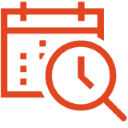








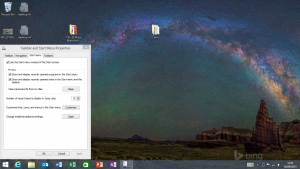
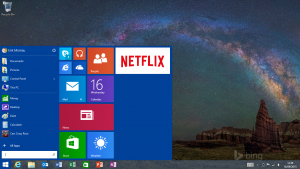

 Get Your Microsoft Trainings here:
Get Your Microsoft Trainings here:
