
Hi all, last Thursday Microsoft released Windows 11 Insider Preview Build 26120.2130 (KB5044400)) to the Dev Channel.
All smooth updates here, Happy Upgarding!
Changes and Improvements gradually being rolled out to the Dev Channel with toggle on*
[Start menu]
- “All apps” is now just “All” on the Start menu.
[Input]
- We’re beginning to roll out a new Gamepad keyboard layout for the on-screen keyboard in Windows 11 that supports the ability to use your Xbox controller to navigate and type. This includes button accelerators (example: X button for backspace, Y button for spacebar) additionally the keyboard keys have been vertically aligned for better controller navigation patterns.
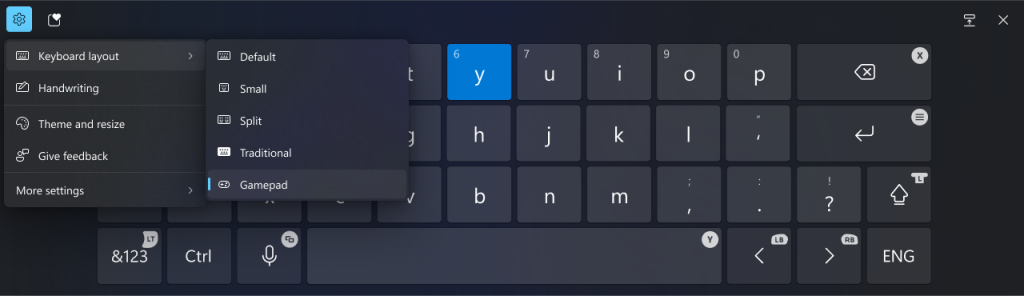
[Narrator]
- We have added a new shortcut “Narrator key + control + X” to copy what Narrator last spoke to clipboard. It follows the pattern of using “Narrator key + X” which repeats the last spoken phrase out loud and is a good way to memorize similar shortcuts. You can use these shortcuts to review and copy what Narrator spoke, useful in cases you want to quickly copy some content or descriptions or codes/numbers for use.
- Narrator will now auto-read contents of a mail in the new Outlook app similar to behavior in Outlook classic.
[Networking]
- If you use the netsh wlan show networks command, you should be able to read SSIDs that are UTF-8 encoded. This means that Wi-Fi SSIDs with Unicode characters (like emojis) should be properly displayed in netsh output.
Fixes gradually being rolled out to the Dev Channel with toggle on*
[General]
- Fixed an issue for a small number of Insiders after the latest builds, where on locking your PC, after waking the PC from sleep the login screen contents wouldn’t load and you couldn’t sign back in.
[Input]
- Fixed an underlying issue which could lead to clipboard history not displaying items you’d copied.
[Taskbar]
- Fixed an issue where if you had multiple windows open for an app on your taskbar, pressing WIN + multiple times wasn’t cycling between the windows, for example, pressing WIN + 1.
[Narrator]
- We have addressed a performance issue where Narrator would slow down after 15 minutes of continuous use with a single application. If you continue to experience any performance delays, do report using Feedback Hub.
- Fixed an issue where Narrator would add an additional announcement “contains style” whenever its focus is on text that has styling attributes such as bullets, numbers across applications such as Microsoft Edge, Teams, Outlook, etc.
- Fixed an issue where few dialogs in Narrator were not adopting the 200% text scaling setting in Windows.
[Live captions]
- Fixed an issue causing live captions to crash for some people in the previous flight when you tried to use it.
[Other]
- Fixed an issue causing mica to not work correctly when using a slideshow for your desktop background.
Known issues
[Taskbar]
- [NEW] We’re investigating reports that explorer.exe is crashing for some Insiders when hovering over certain open apps in the taskbar.
[Start menu]
- If you click or tap on a letter on Start menu’s All apps list, the All apps list may break. If you encounter this issue, please try rebooting or restarting explorer.exe to fix it.
source: Windows Blogs

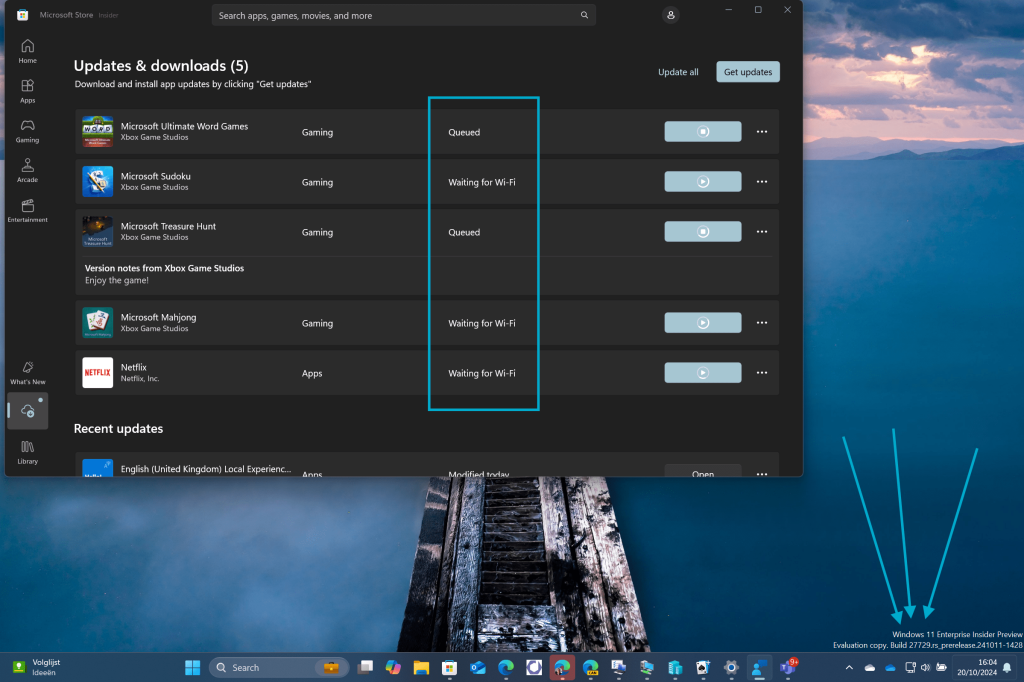
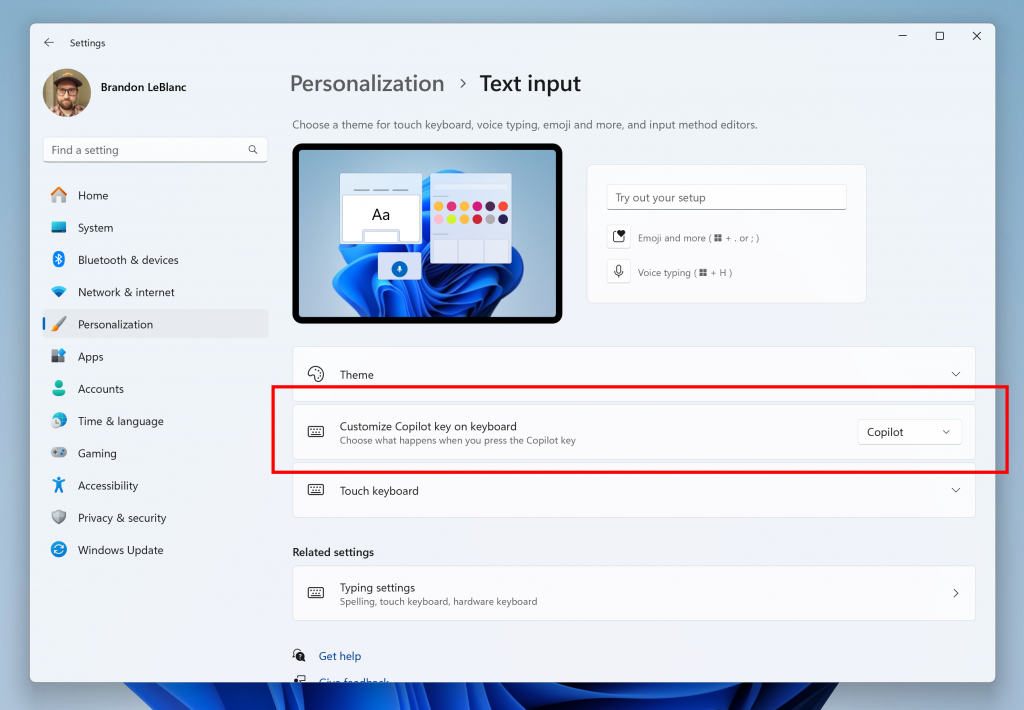
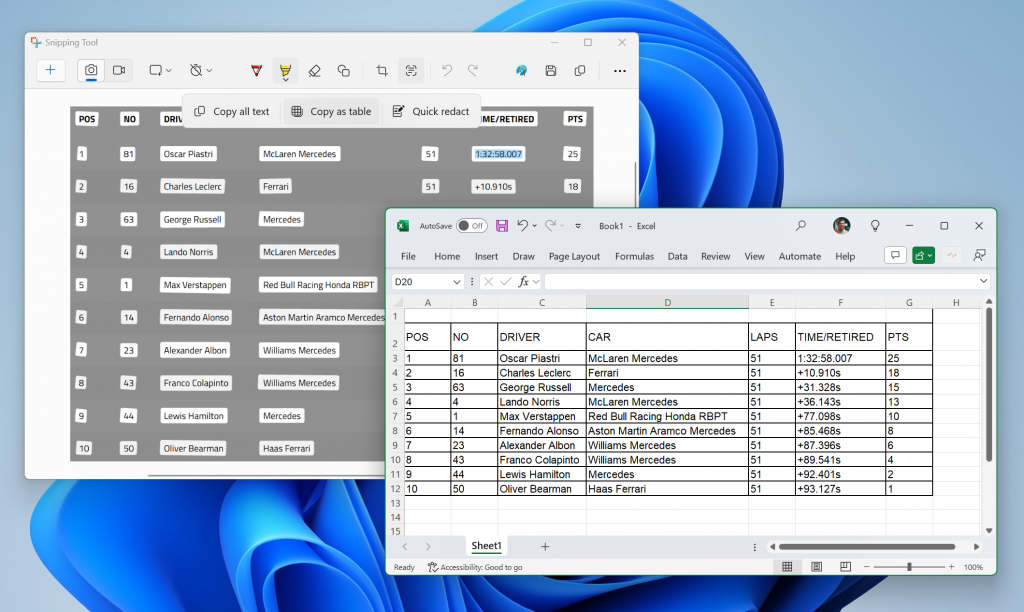
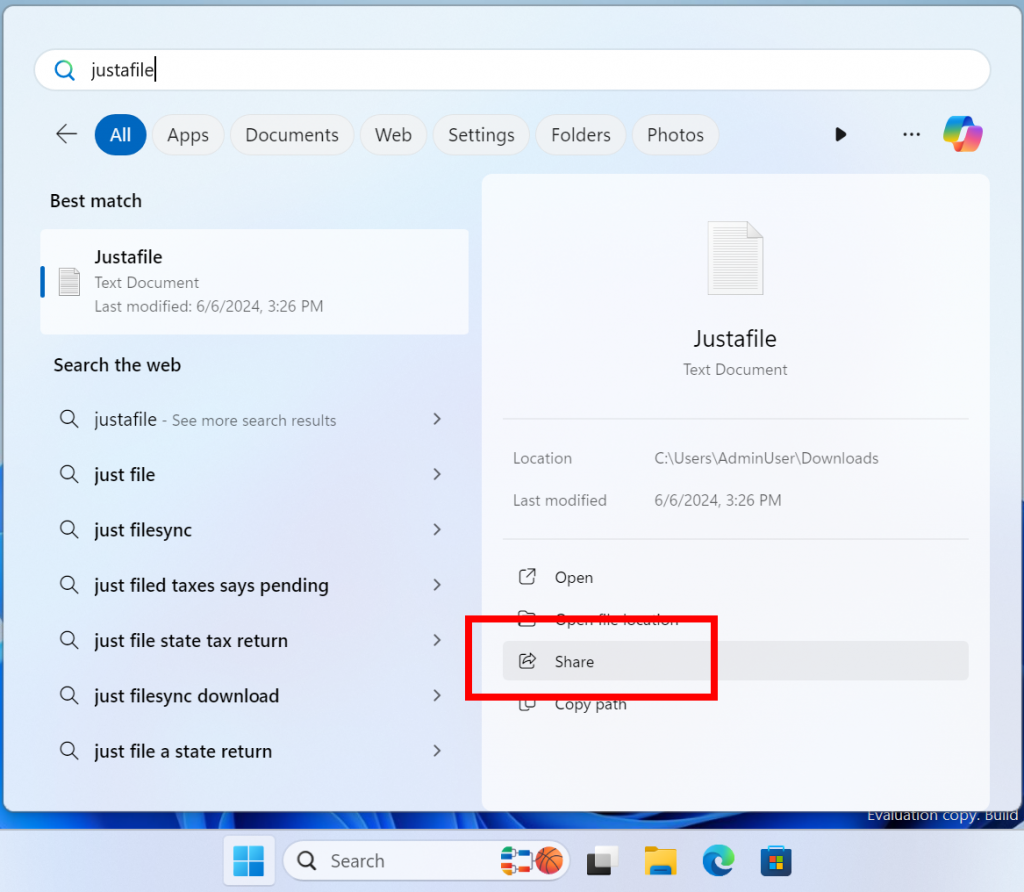


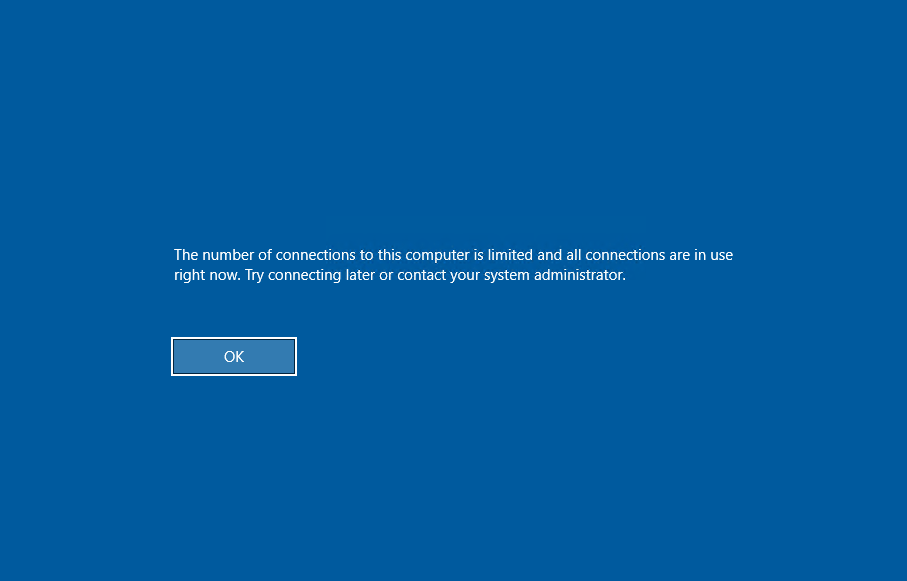
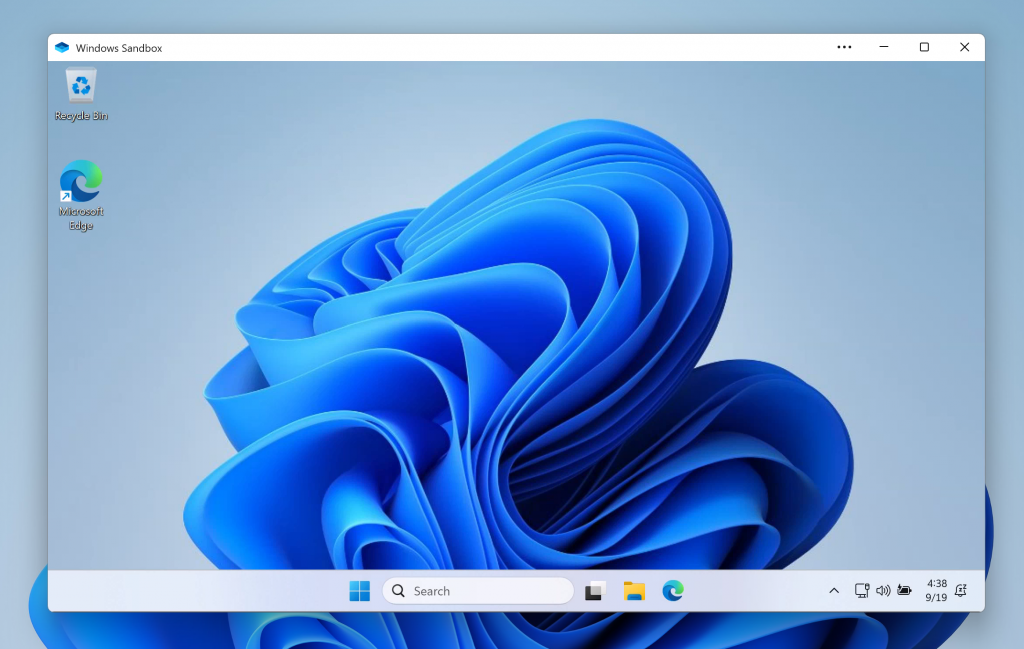
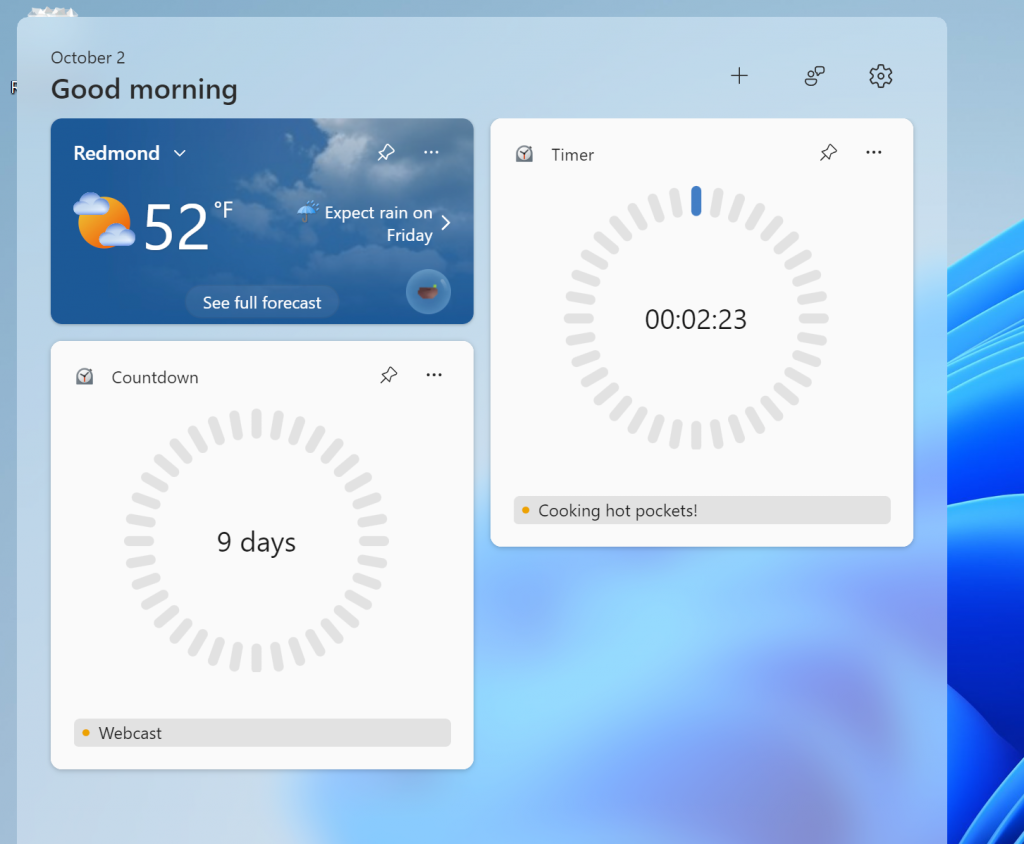
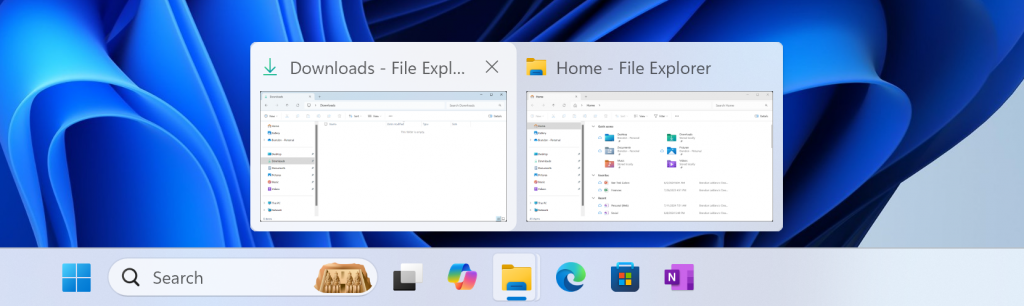

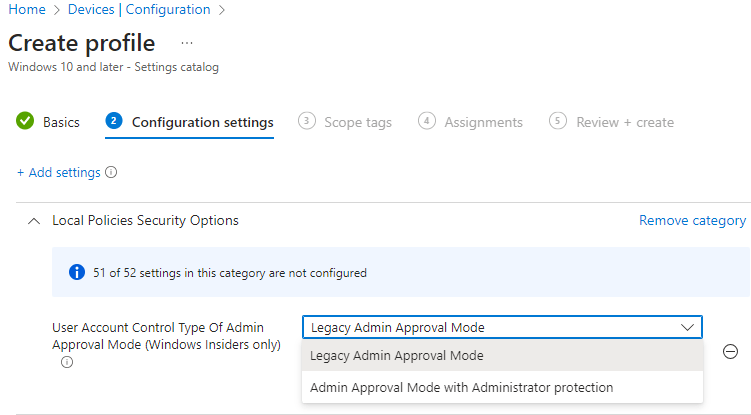
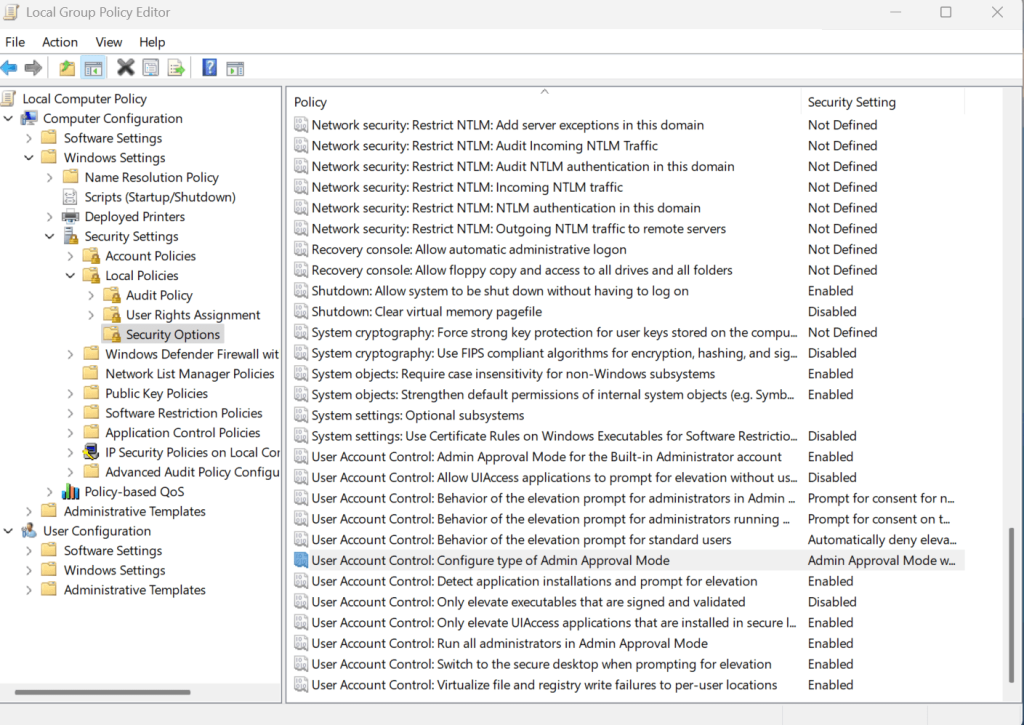
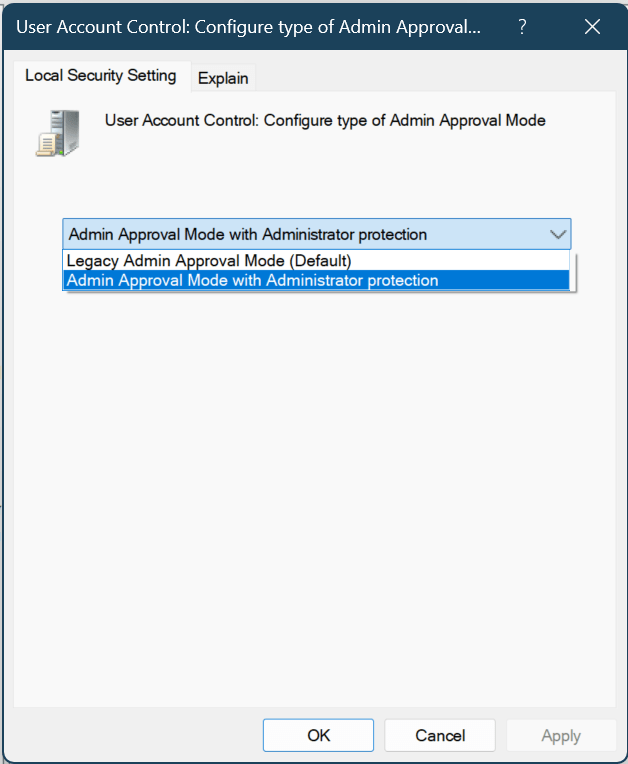
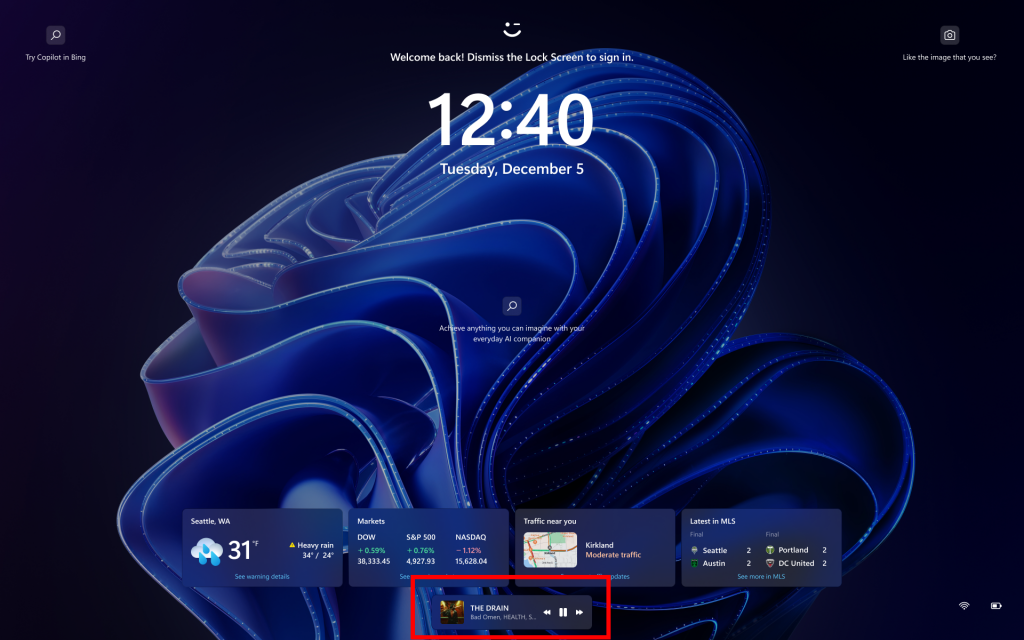
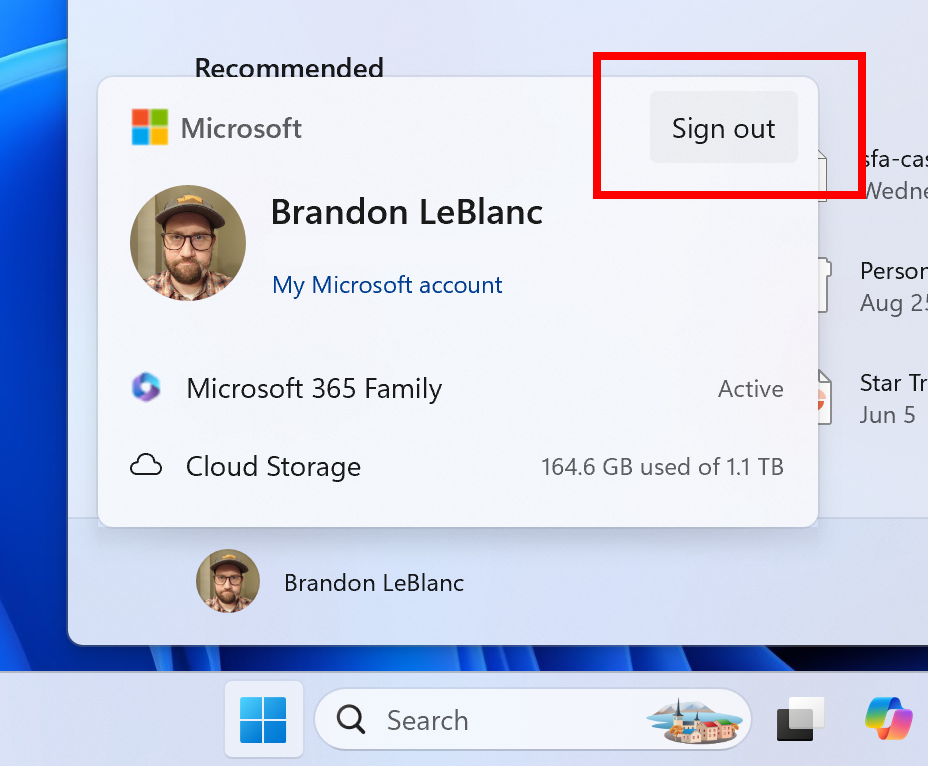
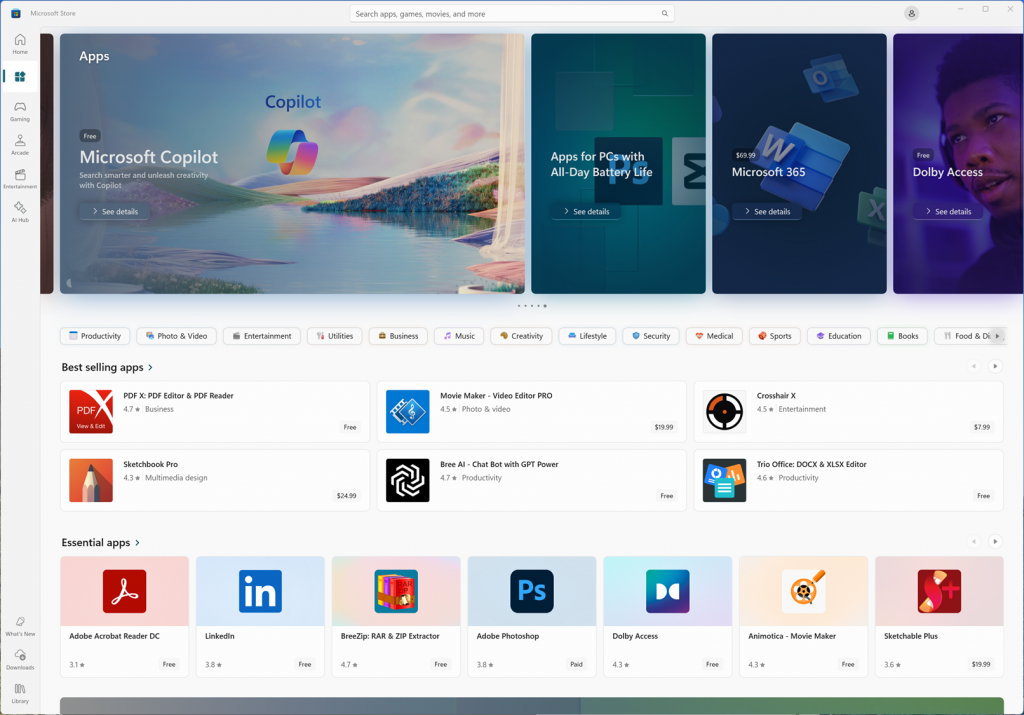

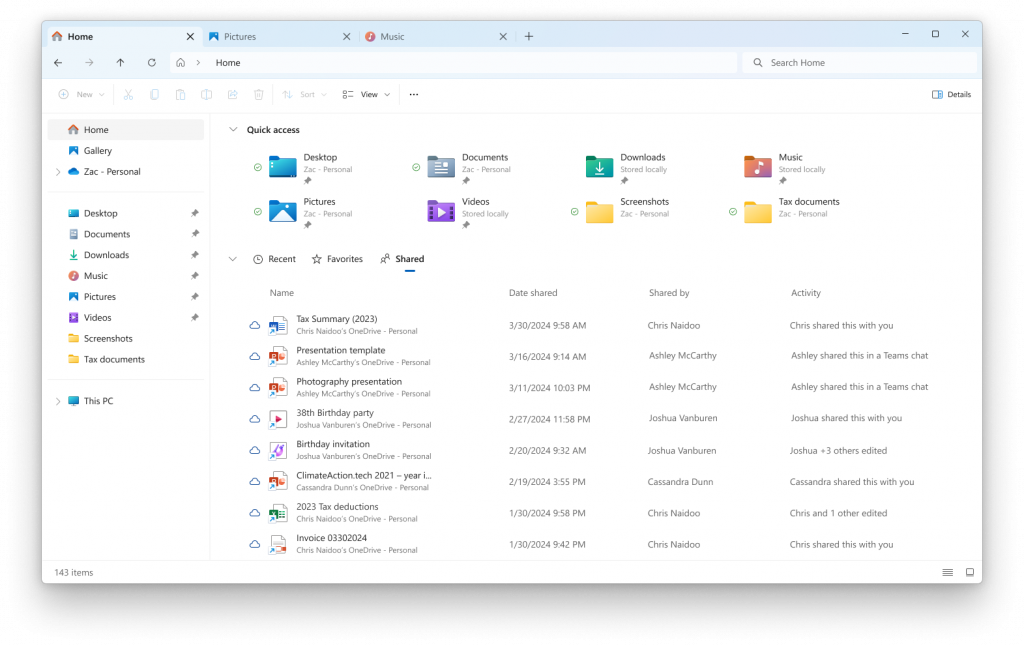
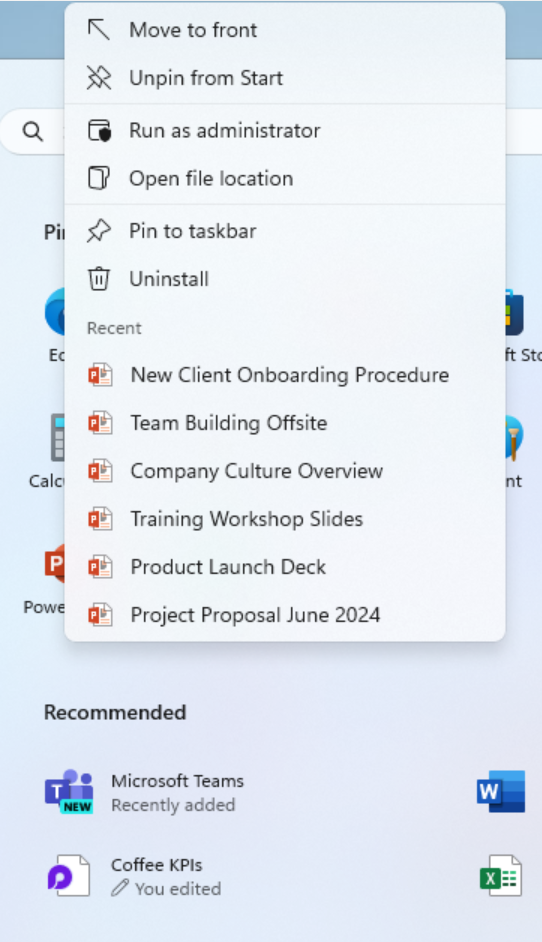
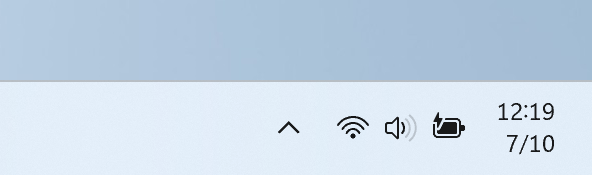
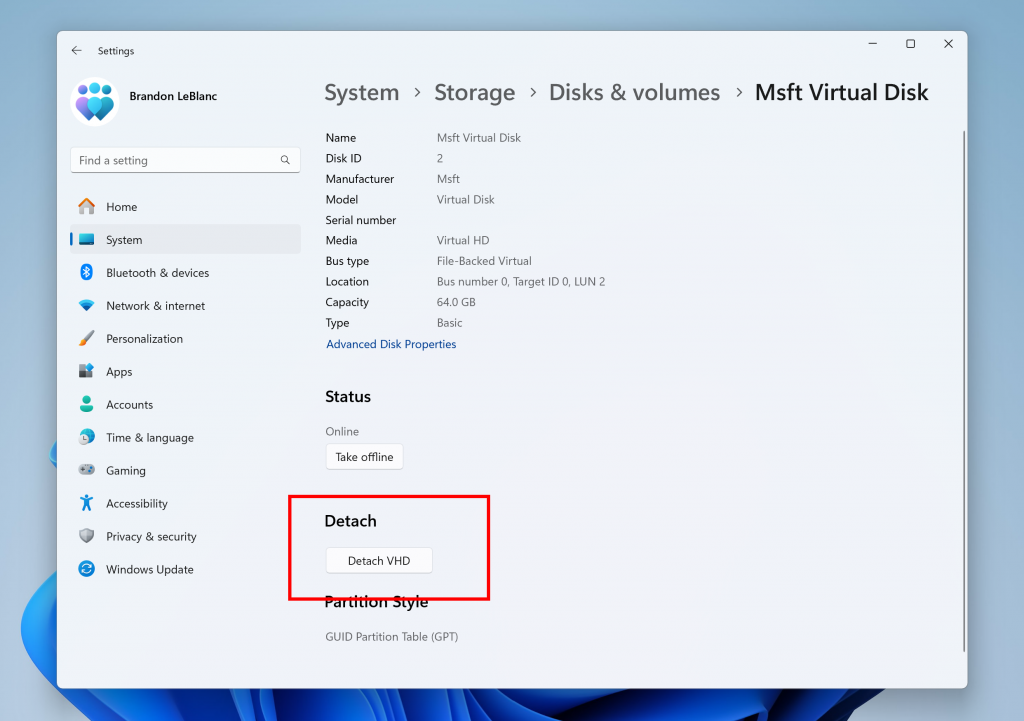
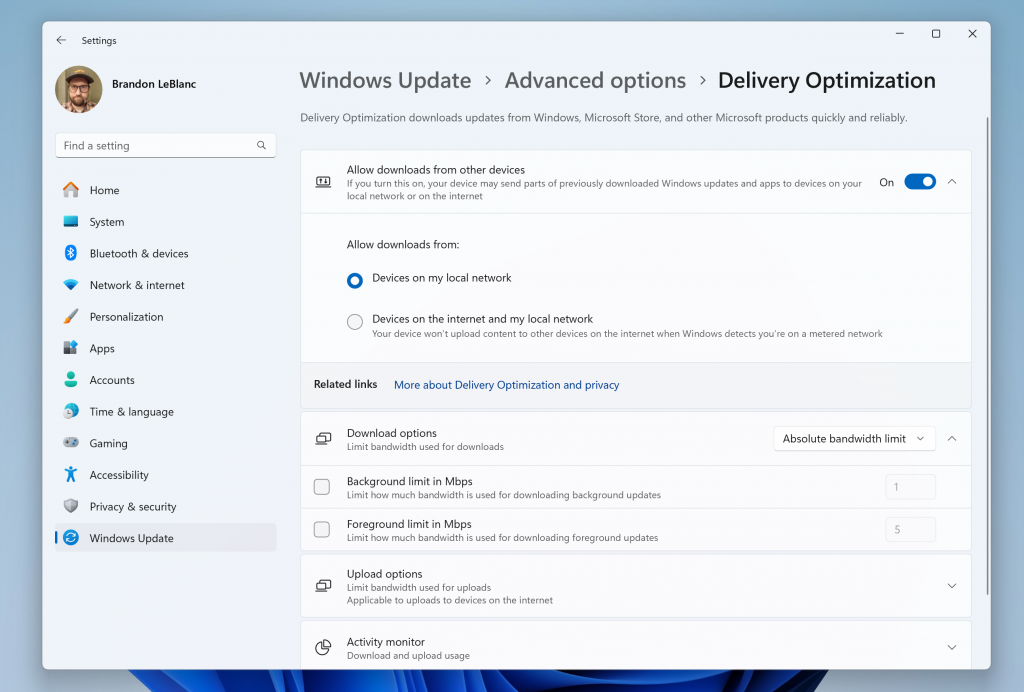
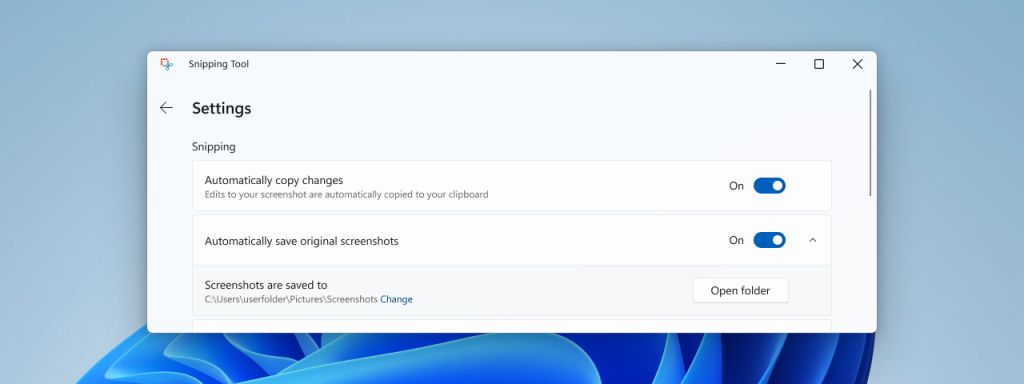
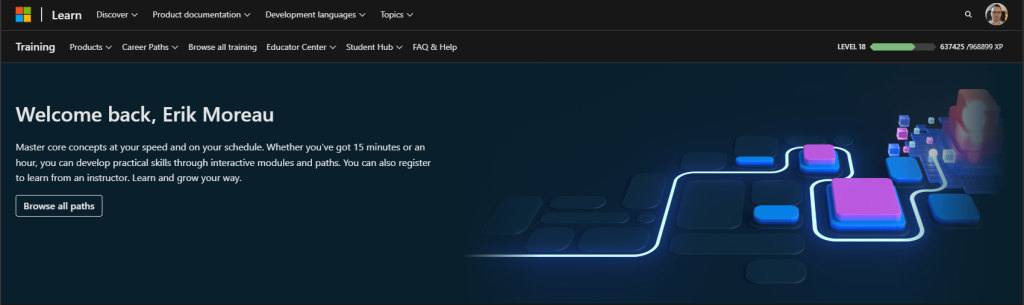

 Get Your Microsoft Trainings here:
Get Your Microsoft Trainings here:
