May 30
Announcing Windows 10 Insider Preview Build 14352
Last week Microsoft released Windows 10 Insider Preview Build 14352 to Windows Insiders in the Fast ring.
Here’s what’s new in Build 14352
Cortana Improvements
Cortana, Your Personal DJ: In addition to playing songs via your local files and OneDrive, you also now have the ability to play any song from the entire Groove Music Catalog using Cortana. If you have a Groove Music Pass, just ask Cortana to play your favorite artist, genre, playlist or song. This also works with Cortana on your Lock screen.
- “Hey Cortana, play <song name>”
- “Hey Cortana, play <artist>”
- “Hey Cortana, play my <Groove playlist name>”
- “Hey Cortana, pause”
NOTE: Groove Catalog support currently for U.S. English only – other regions to come in the future.
Set a timer: You can now set a timer using Cortana to remind you to go get a snack, take a break, or while cooking. You can set a timer, query how long is left and cancel using natural language. On your PC, this works logged in or above the Lock screen. On your phone, you can use speech or text. Examples below. We are continuing to improve the overall user experience including conversation mode (“set a timer”, then specify the time), and enable turning off a ringing timer using speech. Try out:
- “Hey Cortana, set a timer for 10 minutes”
- “Hey Cortana, how much time is left?”
- “Hey Cortana, cancel my timer”
Windows Ink
Updated Sticky Notes: With the latest update, Sticky Notes are now better than ever* with the ability to create Cortana reminders from your notes that will flow with you across your Cortana enabled devices. You can also ink or type a phone number and it readies itself for calling; write an email address and launch directly to email, write a URL and launch into Microsoft Edge right from the Note. A few jotted-down bulleted items become an easy-to-manage checklist. Don’t forget that Sticky Notes is also a standalone app, just launch it from Start if you’d like to use it outside of Windows Ink Workspace.
*Certain features are currently limited to EN-US, with more market and language support coming in future updates.
Compass on the ruler: We’ve updated the Windows Ink ruler to include a compass. If the ruler is oriented in the direction of any of the cardinal points or midpoints, the compass indicator will become bold.
 General improvements to the Windows Ink experience: We have made performance and reliability improvements based on feedback including:
General improvements to the Windows Ink experience: We have made performance and reliability improvements based on feedback including:
- Sketchpad will now dismiss if you tap Esc or Windows key combinations (for example, Win + S or Win + D).
- We’ve updated the export icon to be the more familiar floppy disk icon for saving your sketch.
- We’ve polished the experience of opening Sketchpad when many ink strokes are present on the canvas.
- We fixed an issue that resulted in Sketchpad sometimes needing to be tapped twice before it would launch from the Windows Ink Workspace flyout.
- Sketchpad and Screen Sketch will now default to touch inking ON for non-pen devices. They will also remember the state of the button when you relaunch Windows Ink Workspace.
- Going forward from Build 14252, the Windows Ink Workspace icon state (on or off) on the taskbar will be preserved after upgrading.
- We have updated Sticky Notes to show a small sticky note icon next to the app name when hovering over the app in the taskbar or in Task View.
Other items of note
Windows Game bar improved with full-screen support: One of the most common requests we see for the Windows 10 Game DVR feature is the ability to use the Windows Game bar with more games running in full-screen. With this flight, we’ve added support for six additional games in full-screen mode with Windows game bar: League of Legends, World of Warcraft, DOTA 2, Battlefield 4, Counterstrike: Global Offensive, and Diablo III. With those games, you can now use Windows key + G to bring up the Windows Game bar when the game is running full-screen.
Tip: You can control this feature through the Windows Game bar settings. In the settings dialog, look for the “Show Game bar when I play full-screen games” checkbox.
Feedback Hub will now show Microsoft responses: You’ll now see short status tags on feedback to let you know what we’re doing with it. The tags are a short-form way to give status on feedback we’re actively working on or have made changes for. The tags will often be published along with a “Microsoft response” comment that gives more context on what the team is doing. This change also replaces the “Received” tag that you’ve been seeing on all feedback with something much more useful and informative!
 Updated File Explorer icon: Based on Insider feedback, we have updated the File Explorer icon with more color.
Updated File Explorer icon: Based on Insider feedback, we have updated the File Explorer icon with more color.
 Deploying Windows Enterprise edition gets easier: Prior to Windows 10, the upgrade from the Pro to Enterprise edition required a complete wipe and reinstallation of the OS. In Windows 10, we enabled bit-less edition upgrade from Pro to Enterprise. This means all the features are on the device already and the upgrade to Enterprise edition can be performed by changing the product key rather than having to download and deploy a new image. However, doing this required a reboot to complete. We heard a lot of feedback about having to reboot to complete the upgrade so starting with this build a reboot is no longer required when upgrading from the Pro to Enterprise edition. You can try out this out by going to “Settings -> Update & Security -> Activation” in the settings app and click the “Change product key” button and enter a valid Enterprise product key. If you find any issues, please send us feedback via the Feedback Hub!
Deploying Windows Enterprise edition gets easier: Prior to Windows 10, the upgrade from the Pro to Enterprise edition required a complete wipe and reinstallation of the OS. In Windows 10, we enabled bit-less edition upgrade from Pro to Enterprise. This means all the features are on the device already and the upgrade to Enterprise edition can be performed by changing the product key rather than having to download and deploy a new image. However, doing this required a reboot to complete. We heard a lot of feedback about having to reboot to complete the upgrade so starting with this build a reboot is no longer required when upgrading from the Pro to Enterprise edition. You can try out this out by going to “Settings -> Update & Security -> Activation” in the settings app and click the “Change product key” button and enter a valid Enterprise product key. If you find any issues, please send us feedback via the Feedback Hub!
 Limited Period Scanning: Limited Periodic Scanning is a new security setting you can choose to turn on if you use an antivirus program other than Windows Defender. This setting can provide an additional line of defense in scanning and detecting malware on your device. To enable this – go to Settings > Update & security > Windows Defender and turn “Limited Periodic Scanning” on. Each month Microsoft’s Malicious Software Removal Tool detects malware on 1 to 2 million devices, even those running other antivirus software. This setting can be turned on for unmanaged devices. You can read more about Limited Period Scanning here.
Limited Period Scanning: Limited Periodic Scanning is a new security setting you can choose to turn on if you use an antivirus program other than Windows Defender. This setting can provide an additional line of defense in scanning and detecting malware on your device. To enable this – go to Settings > Update & security > Windows Defender and turn “Limited Periodic Scanning” on. Each month Microsoft’s Malicious Software Removal Tool detects malware on 1 to 2 million devices, even those running other antivirus software. This setting can be turned on for unmanaged devices. You can read more about Limited Period Scanning here.
Here’s what’s fixed for PC
- Feedback Hub should now be localized properly. If you install a different language, you will need to relaunch Feedback Hub to have it show in that language.
- We fixed the issue with Intel HD Graphics 3000 or Intel HD Graphics 2000 GPUs causing rendering issues and instability with Microsoft Edge. If you mitigated this issue by using software rendering instead of GPU rendering, you can go back to GPU rendering.
- Starting with this build, pinned tabs in Microsoft Edge should no longer get lost after updating to a new Insider Preview build.
- We fixed an issue causing Surface Books to bugcheck (bluescreen) when using Windows Hello.
- We fixed an issue that caused the Brightness Quick Action to appear missing.
- This build includes fixes for Precision Touchpads. We have Improved reliability of using gestures to switch between virtual desktops. We also improved touchpad responsiveness for pans and two finger taps. We also fixed an issue where swiping on the touchpad might not wake the device once it was in Connected Standby state.
- We fixed an issue resulting in maximized UWP apps slightly overlapping the taskbar if taskbar was positioned on top.
- We fixed an issue in the Action Center where it wouldn’t show the hover state when moving your mouse over notifications if a notification had been expanded.
- We fixed an issue resulting in missing icons in Action Center when using Light mode.
- We fixed an issue resulting in “Restart Required” continuing to show in Action Center after restart has already occurred.
- Increased hit target of X icon for notifications in Action Center, to make them easier to dismiss.
- We fixed a timing issue where the Bluetooth Quick Action might appear (with state ON) for a device with no Bluetooth.
- We fixed an issue where using Esc to exit a full screen video with Microsoft Edge maximized would result in the window becoming unmaximized.
- We fixed an issue where playing mp4s from a network share in the Movies & TV app would sometimes show an “MF_E_UNSUPPORTED_BYTESTREAM_TYPE” error.
- We fixed an issue that resulted in the volume mixer slider for system sounds getting reset to 100% after receiving a notification or altering master volume.
- Update notifications to now deep link straight to Update History, rather than the Windows Update landing page in the Settings app.
- Updated the Settings app so now the CTRL + E keyboard shortcut will set focus to the Settings search box.
- We fixed an issue where theme settings were not roaming correctly to other PCs with the same Microsoft account.
- Fixed an issue resulting in the All apps list in Start being blank for certain languages
- We updated the Action Center icon to now hide unread notification count when the taskbar is using small icons, as there’s not enough space to display it.
- Fixed an issue with Command Prompt where it wasn’t keeping the current line in view after resizing the window.
- We fixed an issue that resulted in the User Account Control dialog sometimes appearing behind other windows instead of in the forefront.
- We fixed an issue resulting in the Lock screen sometimes not showing the Caps lock warning when Caps lock was on.
Known issues for PC
- Previously installed extensions for Microsoft Edge may not work for around 15 minutes after your first sign-in. A work around for this is to manually re-install each extension from the Store.
- In some cases, the new Cortana features highlighted above may not work. Restarting your PC should fix the issue and get the features working.
- Using the keyboard to navigate in certain Store apps like Netflix or Tweetium does not work. You will need to use your mouse.
Read more at https://blogs.windows.com/windowsexperience/2016/05/26/announcing-windows-10-insider-preview-build-14352/
May 28
MVA Course: Power Tools for Windows 10
This course gives great insight in some of the most used tools in Windows 10
Instructor(s): Jennelle Crothers and Ed Bott

https://mva.microsoft.com/en-US/training-courses/power-tools-for-windows-10-16405/
Certainly worth a look!
May 26
ITPROceed yet another IT Event in Belgium?
We’re going to ITPROceed on June 14th 2016 @Utopolis Mechelen
Hope to see you there!
ITPROceed yet another IT Event in Belgium?
Wrong! ITPROceed is THE technology geek fest for IT Professionals in Belgium on Microsoft technologies, tools, platforms and services.
This one day event will be your one-stop for all your questions regarding new technologies and how they will become more and more important for you as an IT Professional and your customers.
The day will be packed with sessions about the new technologies and how you can implement and use them in your day to day business as an ITPRO. These sessions will be packed with notes from the field and delivered by top notch speakers who earn their stripes daily by delivering solutions build on these technologies.
ITPROceed yet another Microsoft drive event in Belgium?
Wrong again! ITPROceed is a joint effort between the ITPROfessional User Groups with strong support from Microsoft. Their mission? Delivering you content throughout the year about the technologies they represent and work with. ITPROceed is the pinnacle for the user groups to have an open forum to all attending ITPRO’s to show what their technology is capable of and how it is evolving in the faster and faster changing ITPRO world we live in today.
ITPROceed is focused on one particular technology?
Wrong again! ITProceed will have separate tracks touching almost every aspect of the broad spectrum of technologies ITPRO’s support throughout the ITPRO universum. This is in fact also one of the key benefits of ITPROceed: you can stay in your comfort zone and follow the track you specialize in or make a bold move and join other ITPRO’s in another track to explore whole new worlds and broaden your spectrum.
Technologies that will be discussed in the different tracks:
- Azure
- Azure Stack
- Nano and Server 2016
- SharePoint
- Lync
- Unified Communications
- Windows 10
- Office 365
- System Center
- SQL
- Cloud OS
http://itproceed.be/register/
May 15
Fast Insider Ring: Windows 10 Insider Preview Build 14342
The 10th of May Microsoft Released the 14342 Build to the Insider Fast Ring
Here’s what’s new in Build 14342
Updates for Extensions in Microsoft Edge: Instead of extracting and loading extensions from a local folder, all available extensions can now be downloaded directly from the Windows Store. This change means that your currently installed extensions will be removed, and you’ll have to reinstall the ones you want from the Store. Then in future updates, your extensions will be automatically re-downloaded and installed.
We also have some new extensions available for you to try out. We are excited to announce that starting with this build, both AdBlock and Adblock Plus are now available for download in the Windows Store in addition to Pin It Button, Mouse Gestures, Reddit Enhancement Suite, Microsoft Translator, and OneNote Web Clipper. It is recommended that you only install one of either AdBlock or Adblock Plus as having them both running at the same time can cause issues with viewing websites in Microsoft Edge.
Important note: There is a bug in this build that occurs if you turn off all extensions without uninstalling them, you may not be able to close the browser or get context menus to work. To avoid this issue, uninstall any extensions you no longer want to use instead of turning them off. If you do hit this issue, to get out of this state you will need to turn on one or more extensions or uninstall all extensions, kill any Microsoft Edge processes running in Task Manager, and restart Microsoft Edge.
Real-time web notifications in Microsoft Edge: Microsoft Edge now supports real-time web notifications, which allow participating websites to send notifications to you via Action Center, with your permission. For example, when your friend sends you a message on Skype for Web while you’re busy in the Xbox app, you won’t miss a thing. A notification from the website will appear in Windows, just like an app might send. Click on the notification and you’ll be right back in Microsoft Edge at the site that sent it!
Swipe navigation in Microsoft Edge: Since the release of Windows 10 Mobile, our top feedback request for Microsoft Edge has been asking for the return of the swipe gesture to navigate back and forward. It’s also been one of our top 10 requests on PC. With this build, you can now swipe from anywhere on the page to get back to your previous page. This will be coming in the next Mobile build as well!
Bash on Ubuntu on Windows Improvements:
- Symlinks within the Windows Subsystem for Linux are now functional on the mounted Windows directories. This fix helps support many scenarios including the npm installer.
- Users with non-Latin Windows usernames are now able to install Bash on Ubuntu on Windows.
- Many more improvements can be found in the WSL release notes here!
Skype UWP Preview Update: The Skype UWP Preview app has been updated will be updated tomorrow (5/12) via the Store in response to your feedback. In this release, you have the ability to set a dark theme and can switch between different Skype accounts. You can expect mobile release in the June timeframe.
Updated Windows Ink Workspace icon: We have updated the Windows Ink Workspace icon on the taskbar. The new icon shows a more expressive ink stroke and is more consistent with other icons in the notification area. The new icon also looks better at wider range of sizes.
Updated visuals for User Account Control dialog: The UAC dialog now supports dark mode! As part of this work, we’ve updated also the header color from yellow to blue.
image: http://az648995.vo.msecnd.net/win/2016/05/dark-mode-uac.png
 Middle-click for dismiss in Action Center: Action Center now supports the popular dismiss model of middle-clicking on a notification via the middle button scroll wheel on your mouse to a single notification. Middle-clicking on an app’s name will dismiss all the notifications listed for that app.
Middle-click for dismiss in Action Center: Action Center now supports the popular dismiss model of middle-clicking on a notification via the middle button scroll wheel on your mouse to a single notification. Middle-clicking on an app’s name will dismiss all the notifications listed for that app.
Apps for websites: As we discussed at Build 2016, you will soon be able to redirect certain websites to open with an app instead. While there are currently no apps that support this, in preparation for their availability we have added a new page at Settings > System > Apps for websites where you will be able to manage them. Please stay tuned!
Feedback Hub improvements: We’ve heard from you that it can sometimes be hard to find which category your feedback belongs in. Now when you create new feedback, the Feedback Hub will suggest categories and subcategories based on the title and description you entered. If you see a suggestion that looks right, just click it to fill in the menus and get your feedback to the right engineers quickly.
Here’s what’s fixed for PC
- We have fixed the issues blocking the Desktop App Converter Preview (Project Centennial). You can now run the converter on the Enterprise edition as well as Pro edition of Windows. You will need the latest converter and base image from here to take advantage of all the improvements which will be available later today.
- We fixed the issue causing Tencent online games from not working in current builds from the Development Branch.
- We have fixed the issue causing DRM-protected content from services like Groove Music, Microsoft Movies & TV, Netflix, Amazon Instant Video or Hulu from being playable with playback with 0x8004C029 or 0x8004C503 errors.
- We fixed an issue resulting in audio crashes for users who play audio to a receiver over S/PDIF or HDMI, and use a driver that supports real-time encoding via technologies like Dolby Digital Live or DTS Connect.
- Polished the animation when invoking Cortana on the Lock screen. And also resolved an issue where tapping the link to fix mic issues wouldn’t fix them.
- We fixed an issue resulting in the ok/cancel buttons in the network flyout being clipped on high DPI devices.
- We fixed an issue where you might see Windows Hello messages on the screen while you were already logging in with a fingerprint.
- We fixed the issue where if you were in an app and clicked on a link with a URL longer than 260 characters, it would bring up the “Open with…” dialog instead of opening with your default browser.
- We fixed an issue resulting in not being able to use your mouse in the Photos app to either move photo while zoomed or adjust crop region.
- The ALT + Y keyboard shortcut to choose “yes” now works with the updated UAC UI.
- Updated new Credential UI to add support for pasting into username and password fields
- Polished icons used to identify pages in the Settings app – in particular, updated battery icon to be more consistent with the weight of the other icons.
- Made some polish improvements to the Action Center, and resolved an issue where icon in Taskbar wasn’t displaying correctly at 175% DPI.
- We fixed an issue where the image used in Screen Sketch would be rotated 90 degrees for native portrait devices (such as the Dell Venue 8 Pro). Also polished the experience of cropping images in Screen Sketch.
- We fixed Clock and Calendar flyout issues on the taskbar with the 24-hour time format where the agenda items would display using 12-hour format instead of the 24-hour time format and certain items would be off by 12 hours.
- We fixed an issue where the Clock and Calendar flyout couldn’t be dismissed by clicking on the date and time in the taskbar a second time.
- We updated the “set location” notification so tapping anywhere in the notification will now enable you to set a default location.
- We fixed an issue where certain shortcuts weren’t working in UWPs, for example CTRL + C, CTRL + V, and ALT + Space.
- We fixed an issue where tapping the battery icon wouldn’t open the Battery flyout when in Tablet Mode.
- We fixed an issue where clicking elements in the Start navigation pane might result in the Store opening instead.
- We fixed an issue where background audio tasks might show up in the volume controls.
- We added a “Clear Input History” option to the IME Settings page.
- We fixed an issue where doing an action on a file in a folder pinned to Quick Access after using the address bar to get there might result in File Explorer unexpectedly navigating to Quick Access.
- We fixed an issue resulting in Cortana crashing if you shared an avatar with Cortana from the Xbox Avatars app.
- We fixed an issue causing the search box on the Language Settings page to not work.
- We fixed the issue causing Symantec products such as Norton Antivirus and Norton Internet Security are causing PCs to bluescreen (bug check).
Known issues for PC
- Feedback Hub is not localized and the UI will be in English (U.S.) only, even with language packs installed.
- Feedback Hub takes about 20-30 minutes after updating to this build to download and populate itself if launched from Start. If you launch Feedback Hub from All apps – it will force the app to hydrate.
Symantec products such as Norton Antivirus and Norton Internet Security are causing PCs to bluescreen (bug check).- The QQ app from Tencent crashes. We’re working on a fix for the issue.
- If you are using a non-English keyboard, you can’t accept Bash prompts.
- We are investigating an issue where if you’re running Insider Preview builds in certain languages, the All apps list on Start appears empty. A workaround for this is to use search to launch apps.
- You may see square boxes in certain apps when using some of the new emoji – we’re still getting things set up, this will be resolved in a future build.
Read more at https://blogs.windows.com/windowsexperience/2016/05/10/announcing-windows-10-insider-preview-build-14342/#VQ8IJPklB0LAHiYv.99
May 14
Blocking the Store App on Windows 10 Pro
As blocking access to the store app isn’t available through GPO in 10 Pro,
This is an option to keep your users from installing store apps.
There’s a firewall rule allowing outbound access for the store app, this PowerShell command will switch it to block the app
Get-NetFirewallRule -DisplayGroup ‘Store’ | Set-NetFirewallRule -Action Block
The app will still be available, but will only display this:
To revert to a working store app, run this one:
Get-NetFirewallRule -DisplayGroup ‘Store’ | Set-NetFirewallRule -Action Allow
May 11
Slides on LAPS – Local Admin Password Solution session
May 05
Windows 10 Free Upgrade Offer Ends July 29th
Just a short while left to grab you free upgrade, will be priced $119
here’s 10 reasons why to upgrade:
Apr 23
Windows 10 Anniversary Update Bug Bash
As part of the culture here at Microsoft, we like to dedicate certain days and have everyone in the team spend the time focused on finding new unreported issues. We call this a “Bug Bash.” We are kicking off a Bug Bash inside the Windows and Devices Group next week and we’d like to invite you to join us! A large amount of the feedback we have already is from Windows Insiders so we thought it was appropriate to include you in our upcoming Bug Bash as well. Next week we will have 4 days of multiple Quests inside the Feedback Hub that will highlight different areas of the product each day. We will be looking for feedback on each quests or whatever part of Windows and our apps you are most passionate about. We will have more details to share with you next week, so keep your eye on the Feedback Hub or follow Gabel Aul on Twitter for news.
Apr 23
Coming soon: Windows 10 Anniversary Update Bug Bash
As part of the culture here at Microsoft, we like to dedicate certain days and have everyone in the team spend the time focused on finding new unreported issues. We call this a “Bug Bash.” We are kicking off a Bug Bash inside the Windows and Devices Group next week and we’d like to invite you to join us! A large amount of the feedback we have already is from Windows Insiders so we thought it was appropriate to include you in our upcoming Bug Bash as well. Next week we will have 4 days of multiple Quests inside the Feedback Hub that will highlight different areas of the product each day. We will be looking for feedback on each quests or whatever part of Windows and our apps you are most passionate about. We will have more details to share with you next week, so keep your eye on the Feedback Hub or follow Gabel Aul on Twitter for news.

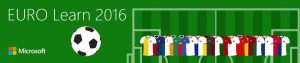
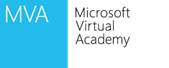
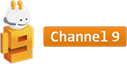
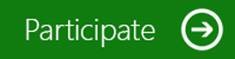


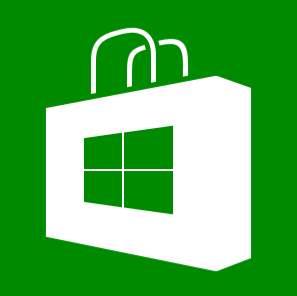
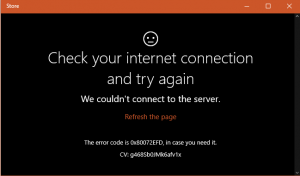

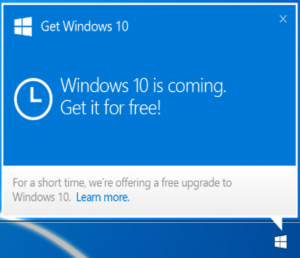

 Get Your Microsoft Trainings here:
Get Your Microsoft Trainings here:
