
Hi all, last Wednesday Microsoft released Windows 11 Insider Preview Build 25346 to the Canary Channel.
If you miss this month’s Windows Insider webcast featuring the Phone Link team, you can watch it on demand here: https://aka.ms/April2023WIPWebcast.
Installed this build while at Microsoft Capus during the MVP Summit here’s a picture of the current MVP Wall of fame
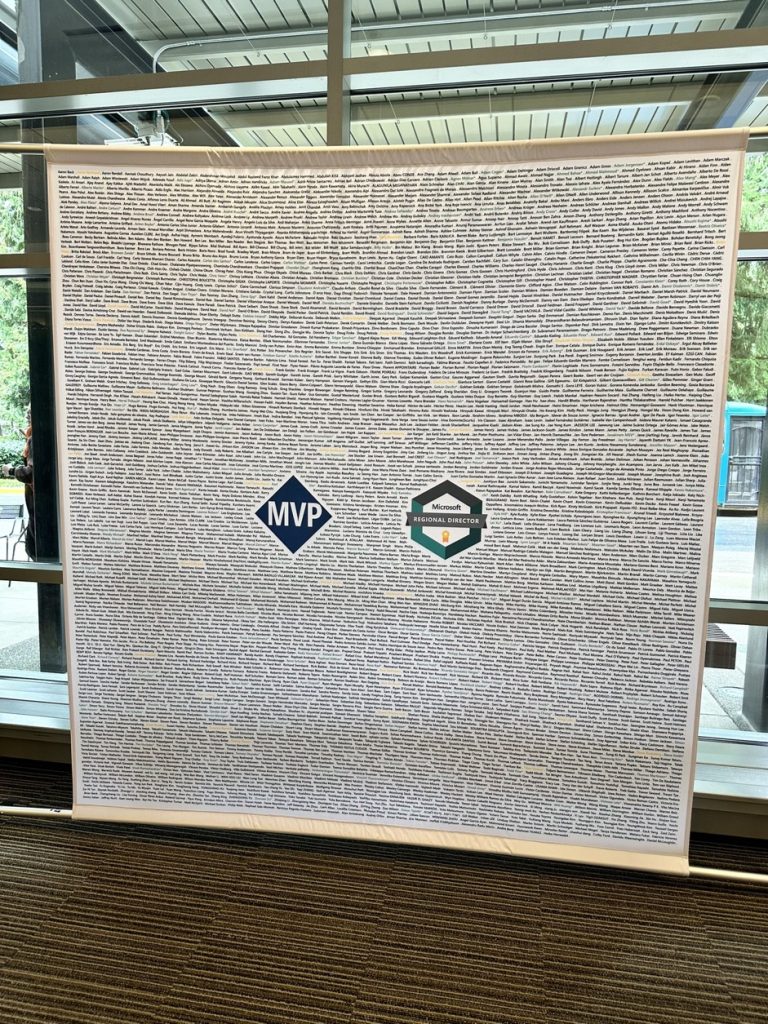
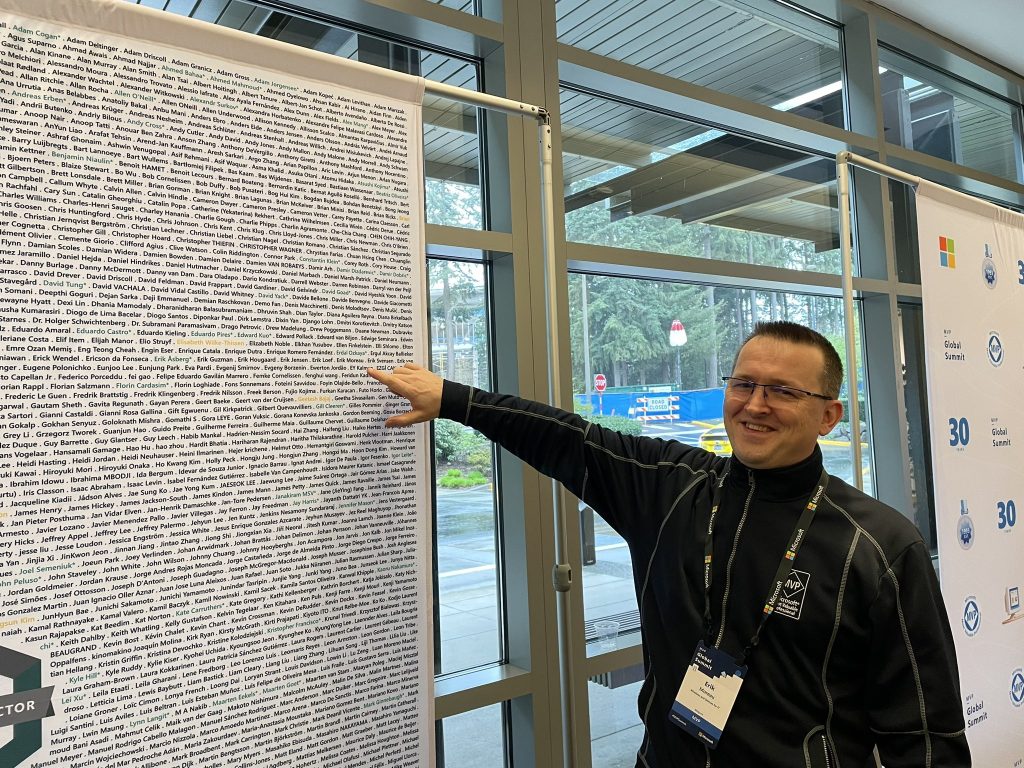
At 1st closing any app seemed to have a delay after the upgrade but this turned out temporary.
Happy Upgrades!
What’s new in Build 25346
Content Adaptive Brightness Control (CABC) on plugged in devices including desktop PCs
Content Adaptive Brightness Control (CABC) is already a feature that users are familiar with. This feature in Windows 11 will dim or brighten areas of a display or monitor based on the content being displayed with the goal of striking a balance between reduced power consumption with visual experience to save battery life. Starting with this build, we are allowing this feature to run on devices such as laptops and 2-in-1’s that are plugged into a charger. For most users, this change won’t be noticeable and should reduce energy consumption.
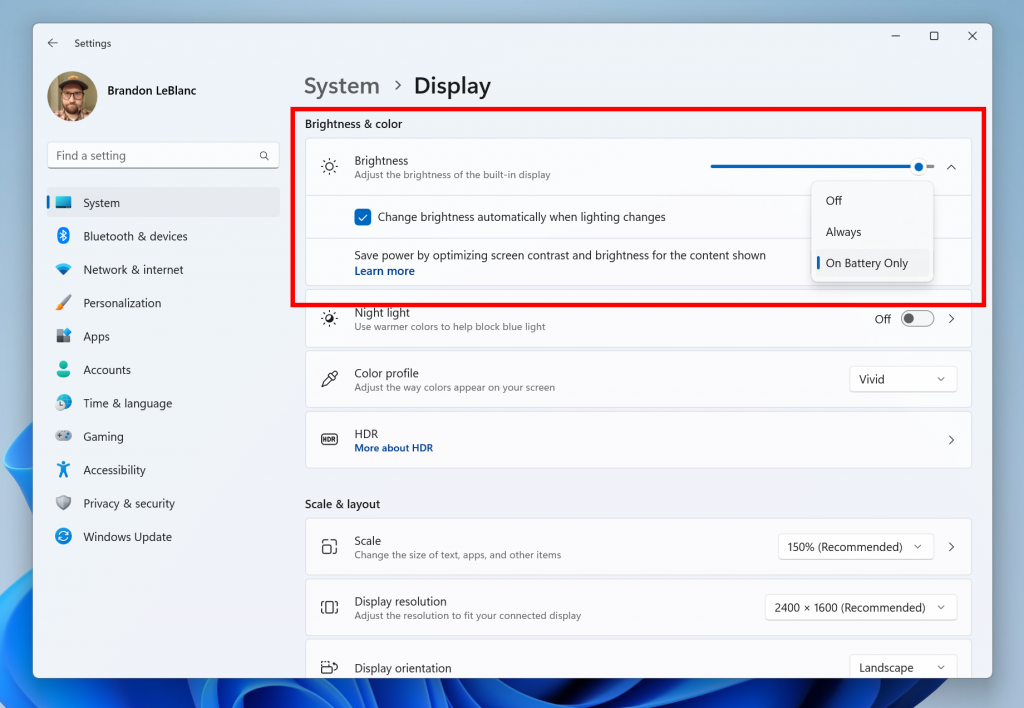
This feature can be adjusted via Settings > System > Display under “Brightness & color” and through a drop-down menu with 3 options: Off, Always, and “On Battery Only”. For battery powered devices such as laptops and 2-in-1’s, the default is “On Battery Only”. We encourage Insiders across laptops, 2-in1’s, to try the “Always” option and give us feedback on the visual quality of CABC so we can ensure it is properly tuned.
Please note: Content Adaptive Brightness Control (CABC) needs to be enabled by the OEM (the manufacturer of the device). As a result, this feature is not available on all laptop or 2-in-1 devices.
FEEDBACK: Please file feedback in Feedback Hub (WIN + F) under Display and Graphics > Adaptive Brightness.
Changes and Improvements
[Remote Desktop]
- Redesigned the connection bar for remote desktop sessions to a new refreshed light / dark mode design that aligns with our Windows 11 design principles.

- When sharing a local file in File Explorer to Outlook contacts – you will now see the option to quickly email the file to yourself. In addition, we’ve made improvements in loading your contacts from Outlook. This capability is not available for files stored in OneDrive folders as OneDrive has its own share experience.
[Taskbar & System Tray]
- [ADDED] When right-clicking on the network icon in the system tray, we’ve added the option to diagnose network problems.
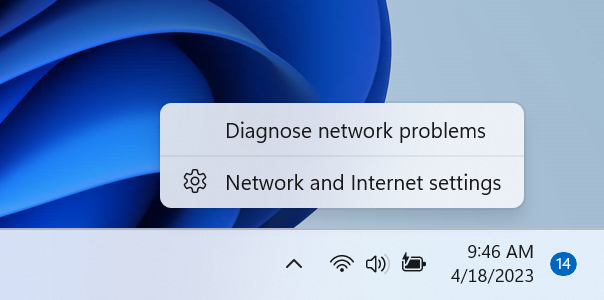
[Settings]
- We are introducing new presence sensor privacy settings and APIs. If you have a device with compatible presence sensors, you can now manage your privacy and block/allow certain apps from accessing these sensors. No images or metadata is collected by Microsoft and all processing is done locally on the device hardware to maximize privacy. You will find these settings under Settings > Privacy & security > Presence sensing here if your device supports it. App developers with devices with compatible presence sensors can target apps to request and read user presence information after requesting a human presence capability. Learn more about the API here.
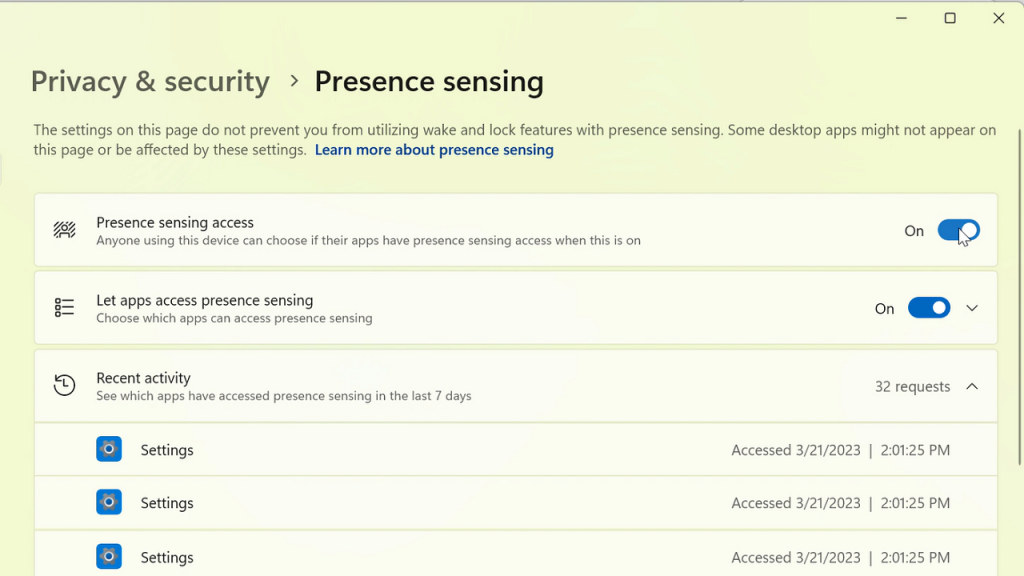
[Windows Security]
- After fixing some issues based off Insider feedback, we are re-introducing the updated Windows Security (firewall) notification dialogs that match the Windows 11 visuals.
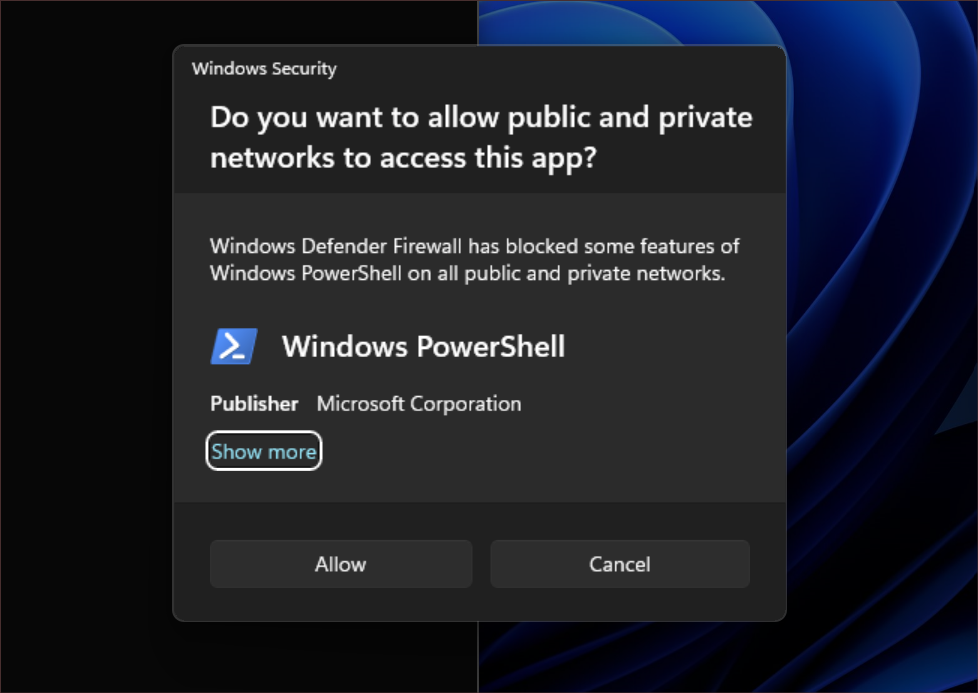
[Narrator]
- Narrator users who interact with Traditional Chinese characters are now able to do this with confidence while using Narrator and the IME candidate window in Windows. This was accomplished by creating a Traditional Chinese dictionary for detail reading. Narrator now consumes the dictionary to disambiguate each Traditional Chinese word. Users should be aware that Narrator detailed reading is only supported for the Taiwan language pack. The Hong-Kong language pack is not supported with Narrator.
[Graphics]
- It’s now easier to configure the state of HDR when running on battery! Simply go to Settings > System > Display > HDR and choose whether you want HDR (or HDR video streaming) to remain turned on when your PC is running on battery.

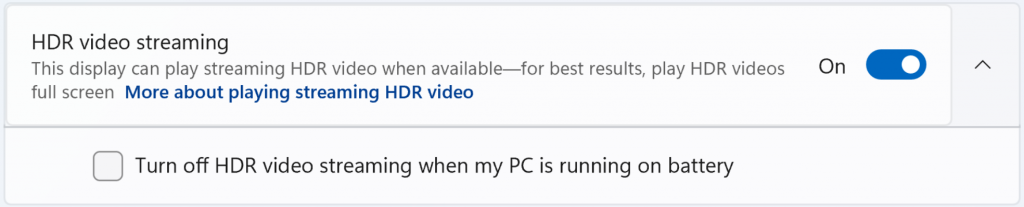
source: Windows Blogs


 Get Your Microsoft Trainings here:
Get Your Microsoft Trainings here:
