
Hi all, Last Wednesday Microsoft released Windows 11 Insider Preview Build 23440 to the Dev Channel.
If you miss this month’s Windows Insider webcast featuring the Phone Link team, you can watch it on demand here: https://aka.ms/April2023WIPWebcast.
Finally got to update my Dev Devices, as they did not travel to the MVP Summit with me.
All updates went smooth, Happy Upgrades!
Changes and Improvements
[Start menu]
- We are trying out a recommendation in the Start menu to quickly access the release notes for Windows Insider Preview builds. Insiders can click the recommendation in Start where it will open this blog post for Build 23440 to learn about all the changes and improvements included in the build. Let us know what you think of this experience. As a reminder, the settings for what is recommended on Start can be adjusted via Settings > Personalization > Start.
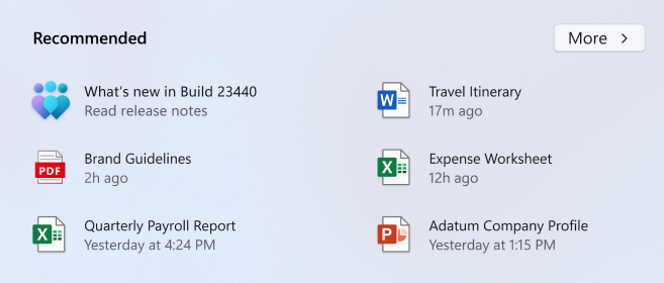
[Taskbar & System Tray]
- You can now hide the time and date in the system tray. You can turn this on by right-clicking on the system tray clock and choosing “Adjust date and time”.
- When right-clicking on the network icon in the system tray, we’ve added the option to diagnose network problems.
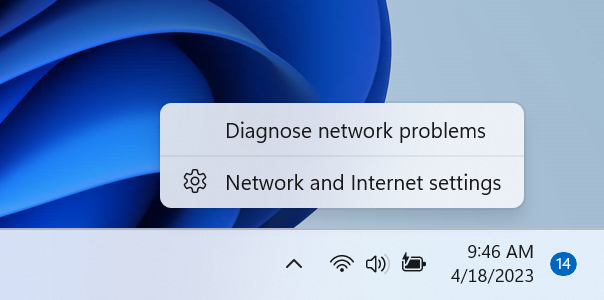
[Search on the Taskbar]
We are exploring a new hover behavior for the search box and search highlight gleam. The proposed interaction model aims to create a more engaging search experience by invoking the search flyout when you hover over the search box gleam. This behavior can be adjusted by right-clicking on the taskbar, choosing “Taskbar settings” and adjusting your preferred search box experience.UPDATE 4/20: Due to an issue discovered after releasing this build, we have disabled this feature for now and plan to bring it back in a future flight.
[Windows Spotlight]
- We have updated the icon that shows on the desktop for Windows Spotlight. You can turn Windows Spotlight by right-clicking on your desktop, choosing “Personalize”, and then choosing the Windows Spotlight theme.
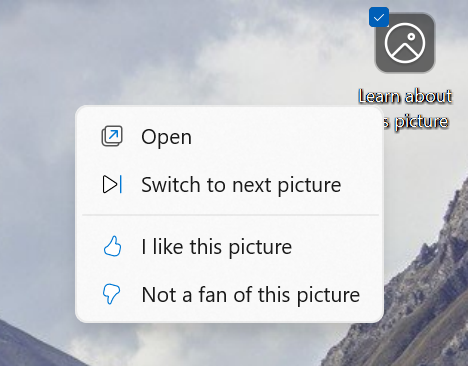
Fixes
[Taskbar & System Tray]
- Fixed a few explorer.exe crashes that were impacting taskbar reliability.
[Widgets]
- Updated the Widgets invocation logic, so that if you brush your mouse quickly across the Widgets icon in the taskbar while travelling somewhere else, it should be less likely to accidentally open Widgets. As a reminder, if you’d prefer that Widgets doesn’t launch on hover, there is an option for that in the Widgets settings.
[File Explorer]
We fixed the following issues for Insiders previewing the Windows App SDK version of File Explorer
- Fixed an issue where the context menu was opening far away from where your mouse had right-clicked sometimes.
- Fixed an issue which was causing some of the icons in File Explorer and the context menu to be blurry after DPI changes.
- Fixed an issue where the New button in the command bar might not show anything in the dropdown.
We fixed the following issues for Insiders with Gallery in File Explorer:
- CTRL + Mouse wheel scrolling should now resize the thumbnails.
We fixed the following issues for Insiders with recommended files in File Explorer:
- Made some improvements to how Narrator reads out the recommended files.
We fixed the following issues for Insiders with access keys in File Explorer:
- Shift + Right click on a file or folder should open “Show more options” again now.
- Adjusted how Narrator was reading out the access keys after pressing the menu key, to make it clearer.
[Search]
- Fixed an issue where the cursor wasn’t displaying correctly in the search box when using an Arabic display language.
[Input]
- Fixed an issue where the touch keyboard didn’t correctly recognize a hardware keyboard was available in some cases.
[Windowing]
- Fixed a shellexperiencehost.exe crash when disconnecting from another monitor using WIN + P.
[Notifications]
- Fixed an issue where 2FA codes weren’t being recognized if they were in parentheses.
[Live captions]
- Fixed an issue that was causing live captions to crash on first launch due to an issue impacting registry data retrieval.
- Adding enhanced language recognition support in Language & region settings will now install the right files on ARM64 devices. You will no longer need to restart live captions after switching between caption languages installed from Language & region settings. However, you will need to uninstall any “speech pack” entries in Settings > Apps > Installed apps which were installed before the Language & region settings fix and re-install from Language & region settings.
- Fixed an issue in Language & region settings that caused language feature installation progress to be hidden.
- Fixed an issue causing live captions’ Add a language menu icon and label to overlap.
[Task Manager]
- Double clicking Task Manager’s title bar to maximize the window should work again now.
- Fixed a Task Manager crash which was impacting Insiders in the last couple flights.
[Accessibility]
- Fixed an issue that was leaving voice access’s window empty after opening.
- Fixed an issue where voice access was crashing when using the command to go to the start of a document.
- Fixed an issue where Narrator’s Ctrl + Home and Ctrl + End commands to move to the top and bottom of the web page weren’t working correctly in Edge.
NOTE: Some fixes noted here in Insider Preview builds from the Dev Channel may make their way into the servicing updates for the released version of Windows 11.
Known issues
[Search on the Taskbar]
- There is an issue where some people may not see the search box on the taskbar and/or the settings to adjust the search box experience on the taskbar after updating to Build 23403. We are aware of the issue, and we are working on a fix.
[File Explorer]
Insiders who have Gallery in File Explorer will see the following issues:
- Gallery may require clicking twice on the node in the navigation pane for initial load.
- Live updates (including filtering) are currently disabled and require using the Refresh button as a workaround.
- Thumbnail loading performance for dehydrated cloud files and memory usage in large collections are known issues we are focused on improving. Please capture Performance traces in Feedback Hub for any performance-related issues. Rebuilding your Indexer can help if thumbnails are missing for cloud files; Search for “Indexing Options” and look in Advanced settings to find the rebuild tool.
- Photos from OneDrive for Business currently must be hydrated to work properly.
- Some file types (e.g., HEIC) might not be rendered correctly or performantly.
Insiders who have access keys in File Explorer will see the following issues:
- Access keys will appear inconsistently if no button is pressed. Pressing a button will cause them to reappear.
Insiders will have issues with the following commands on recommended files in File Explorer:
- Clicking on the Share command will currently bring up the Windows share sheet (non-OneDrive).
[Live captions]
- Certain languages shown on the Language & Region settings page will indicate speech recognition support (e.g., Korean) but don’t yet have support for live captions.
- Captioning performance may be degraded in non-English languages and missing out-of-language filtering in non-English (United States) languages which means that incorrect captions will be shown for speech not in the caption language.
soource: Windows Blogs


 Get Your Microsoft Trainings here:
Get Your Microsoft Trainings here:
