The final version of Internet Explorer 11 is now available to download for Windows 7 users running Service Pack 1. Those who wish to wait for Internet Explorer 10 to be upgraded automatically will receive Internet Explorer 11 in the coming weeks. You don’t have to wait for the update though, as Microsoft has made Internet Explorer 11 available as a standalone installer as well.
Internet Explorer 11, while looking pretty much identical to Internet Explorer 10, features lots of new updates which are mostly under the hood, however Internet Explorer 11 on Windows 7 isn’t as feature packed as it is on Windows 8.1.
There are a number of differences between the two, for example, features like Enhanced Protection Mode, High DPI Support, Device Syncing and Phone Number format support is not included in the Windows 7 version of Internet Explorer 11, whereas these features are present on Windows 8.1
You can download Internet Explorer 11 now for Windows 7 from the download links provided below. Will you be upgrading?



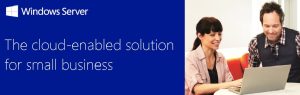


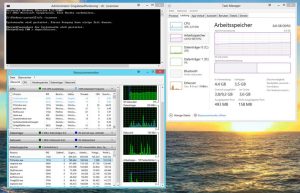

 Get Your Microsoft Trainings here:
Get Your Microsoft Trainings here:
