
Hi all, Last Friday Microsoft released Windows 11 Insider Preview Build 26200 to the Canary Channel.
(Note the .5001 after the build number does not mean anything relevant to Windows Insiders and we will continue to use the primary build number for these flight blog posts.)
With the Canary Channel moving to a higher build number, the window closes on being able to switch to the Dev Channel without doing a clean-install of Windows. If you haven’t switched channels yet, you can still do so BEFORE taking Build 26200.
Studio effects is working again on my Surface Laptop Studio 2 on this build, no more need to disable the NPU (https://aka.ms/AApno2g)
Smooth upgrades on all my Canary Channel devices
Happy Upgrading!
Changes and Improvements
[General]
- [REMINDER] As we’ve been mentioning previously that would happen, the build watermark at the lower right-hand corner of the desktop has returned.
[Widgets]
- We are also making some improvements to the Widgets button on the taskbar so that the icons on the taskbar are clearer and we are rolling out a larger set of animated icons too.
- As part of the Widgets board improvements that we began rolling out with Build 26090 a few weeks ago (which are now also rolling out to Insiders in the Dev Channel), we are introducing the ability for developers to send notifications to the taskbar button with their custom dashboards for the Widgets board. Developers can check out this documentation on how to implement this capability with their Widgets dashboards. To manage notifications from multiple dashboards, Widgets is also providing more granular control over what content shows on the Widgets button on the taskbar. You can go to Widgets Settings > Notifications and enable or disable taskbar notifications from individual dashboards. NOTE: These changes are only initially available to Windows Insiders in the European Economic Area (EEA).
[Taskbar & System Tray]
- After trying out a different design for the energy saver icon in system tray a few months ago for PCs that are plugged in and do not have batteries (such as desktop PCs), we reverted the design back to the leaf icon a few builds ago. (This change is also present in Build 26100.)
Fixes for known issues
[Taskbar & System Tray]
- Fixed an issue that caused a dead zone you couldn’t click inside of next to the notification center.
- Fixed an issue that was causing the page icons in quick settings to not work in secondary settings pages.
- Fixed an issue where keyboard focus wasn’t shifting to the top item of the new page correctly after switching pages in quick settings.
[Input]
- Fixed a tabtip.exe crash, which could impact the ability to input text.
[Windowing]
- Fixed an issue which could cause RemoteApp windows to get cut off when using 200% scaling.
[Multiple Desktops]
- Fixed an issue where the option to set a different wallpaper on each desktop wasn’t working.
Known issues
[General]
- [IMPORTANT NOTE] We are investigating reports that some Windows Insiders in the Canary and Dev Channels are stuck on Build 26040 or Build 23620. The investigation is ongoing, however if you are impacted by this and really want to get onto the latest build in the Canary or Dev Channel today – you can download the latest ISO here and do a clean install and opt your device back into flighting in the Canary or Dev Channels.
[Copilot in Windows*]
- [NEW] We are aware of reports by Insiders in the Canary, Dev, and Beta Channels that Copilot is auto-launching unexpectedly after restarting their PCs. We hope to have a fix for this issue soon and is unrelated to the auto-launching experience we tried out with Insiders in the Canary and Dev Channels in early February which we stopped rolling out in March.
- Voice access does not work reliably with the updated Copilot in Windows experience that introduces the ability for Copilot to act like a normal application.
- Using Windows Ink to write in Copilot will not work with the updated Copilot in Windows experience that introduces the ability for Copilot to act like a normal application window.
source: Windows Blogs

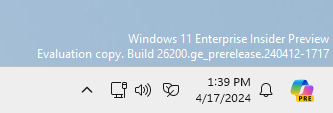

 Get Your Microsoft Trainings here:
Get Your Microsoft Trainings here:
