
Hi all, last Wednesday Microsoft released Windows 11 Insider Preview Build 26058 to the Canary and Dev Channels. Ther are ISOs for this build – they can be downloaded > here <.
Some very nice new features already showing up, Happy Upgrades!
Insiders in the Canary Channel will receive Build 26058.1000 while Insiders in the Dev Channel will receive Build 26058.1100 (KB5036078) as we test delivery of a full build and a servicing update at the same time. There is no difference between the two of these as Build 26058.1100 does not include any additional code.
The Canary and Dev Channels receiving the same builds is only temporary. During the times in which the Canary and Dev Channels are on the same builds (e.g. Build 26058), the window is open for Insiders in the Canary Channel to switch to the Dev Channel. At some point in the future, the Canary Channel will jump to higher build numbers and the window will be closed.
NOTE: Some features may begin rolling out to the Canary Channel first before the Dev Channel even if the two channels have the same build.
What’s new in Build 26058
Pointer Indicator: New accessibility setting for low vision Windows users
Low vision users on Windows can now easily locate and use their cursor. This will allow these users to be more productive and efficient when using a Windows device.
To enable this experience, go to Settings > Accessibility > Mouse pointer and touch and enable the Pointer indicator setting. You can also search for the setting by name. When the setting is enabled, you can toggle it on/off with the keyboard shortcut, Win + Ctrl + X.
FEEDBACK: Please file feedback in Feedback Hub (WIN + F) under Accessibility > Accessibility Settings.
Widgets board improvements
We’re continuing to evolve the widgets board experience and you can now have more space for your favorite widgets and stay on top of current events with a feed that helps you discover the world around you. With the introduction of the new navigation bar on the left, you can switch between a dedicated widgets dashboard and other integrated dashboards like Discover. Give it a try and let us know what you think using the feedback button at the top of the board.
UPDATE 2/16: We have stopped the rollout of the above Widgets feature. We will begin rolling it out again after fixing a few bugs. Thanks to Insiders for all the feedback on this!
FEEDBACK: Please file feedback in Feedback Hub (WIN + F) under Desktop Environment > Widgets.
New notification badging for Widgets
We’re beginning to roll out a new badging experience for Widgets. Widgets badges will notify you when you miss an important notification on your taskbar. Below is an example of a notification badge for Widgets that shows that there are three missed notifications.

When you open the Widgets board you can see details for the notifications you missed in the top left corner of the board.
[We are beginning to roll this out to Windows Insiders in the Canary and Dev Channels today, so the experience isn’t available to all Insiders just yet.]
FEEDBACK: Please file feedback in Feedback Hub (WIN + F) under Desktop Environment > Widgets.
Richer weather experience on the lock screen
If you are in the Canary Channel, you should start to see the richer weather experience on your lock screen. This includes dynamic, interactive weather updates. So, as you hover over the weather experience on your lock screen, you will see more information. When you tap or click on the weather card and sign in, Microsoft Edge opens with the full forecast in MSN Weather. If you already use Weather under Settings > Personalization > Lock screen > Lock screen status, there is nothing for you to do. Also, this new experience will be on by default. Should you not want to see this experience, you can change your lock screen status to “None.” This rich weather experience is available when you lock your screen no matter which personalization option you select (Windows spotlight, Picture, or Slideshow).
[We are currently rolling this out starting with EN-US only, so the experience isn’t available to all Insiders in the Canary or Dev Channels just yet as we plan to monitor feedback and see how it lands before pushing it out to everyone.]
FEEDBACK: Please file feedback in Feedback Hub (WIN + F) under Desktop Environment > Lock screen.
Changes and Improvements
[General]
- WIN + CTRL + S will now open voice access instead of Windows Speech Recognition (WSR). Windows 11 is transitioning from WSR to voice access. WSR is being deprecated.
[File Explorer]
- To make it easier to use the File Explorer context menu, labels have been added to previously unlabeled actions such as cut, copy, paste, rename, share, and delete.
[Command Prompt]
- If you run winget, or any other package manager configured to do so, Command Prompt (CMD) will now look for changes to the PATH and update your current session. To enable a package manager to have this logic in CMD, simply add the package manager .exe name to HKEY_LOCAL_MACHINE\SOFTWARE\Microsoft\Command Processor\KnownPackageManagers.
Fixes for known issues
- Fixed an issue causing an increase in Insiders to experience black screens after Build 26040 (particularly when waking a device from sleep). Please file feedback if you continue experiencing issues after installing this build.
- Fixed an issue where all the added features under Settings > System > Optional Features were showing 0 bytes in the previous flight.
- Fixed an issue where focus sessions continued to show as running in the notification center after they had ended.
- Fixed an issue causing Windows Sandbox to unexpectedly show Windows Sandbox could not be initialized. (0x800736b3) for some Insiders in the previous flight.
- Fixed an issue where the last checked time showing for Windows Update in Settings was wrong.
Known issues
[General]
- [IMPORTANT NOTE FOR GAMERS – UPDATED!] Some popular games may not work correctly and cause a bugcheck (green screen) when launched on the most recent Insider Preview builds in the Canary Channel. Please be sure to submit feedback in Feedback Hub on any issues you see with playing games on these builds.
- IMPORTANT NOTE FOR DEV DRIVE USERS: Insiders on Build 26052+ who have Dev Drives and might need to rollback will need to back up their Dev Drives BEFORE rolling back as rolling back will cause Dev Drives to break and data on them to be lost.
- A Display Connection section is incorrectly showing up under Settings > System > Display > Graphics that when clicked, will crash Settings. This section will be removed in a future flight.
- [NEW] Using the ISOs released today for this build to upgrade instead of doing a clean install may not work if you choose “Keep nothing” in the Windows Setup experience. To upgrade to the latest build in the Canary and Dev Channels, please use Windows Update.
- [NEW] We are investigating an increase of reports of insiders rolling back when attempting to install the latest build (with error code 0xC1900101).
- [NEW] Some Insiders may experience an issue where the network icon in the system tray shows they do not have an internet connection when connected to some VPNs even though the internet connection is working. Some apps might also think there isn’t an internet connection when there really is.
- [NEW] We’re investigating an issue causing the input switcher (WIN + Space) design to revert back to an older style and draw in the wrong location.
- [NEW] After this build is installed, there is an issue where the build will not be listed under Settings > Windows Update > Update history like it should.
- [ADDED] In some cases, the File Explorer context menu no longer has the acrylic effect. This will be fixed in a future flight.
[Widgets]
- [NEW] You may at times experience your widgets-only dashboard not rendering any content.
source: Windows Blogs

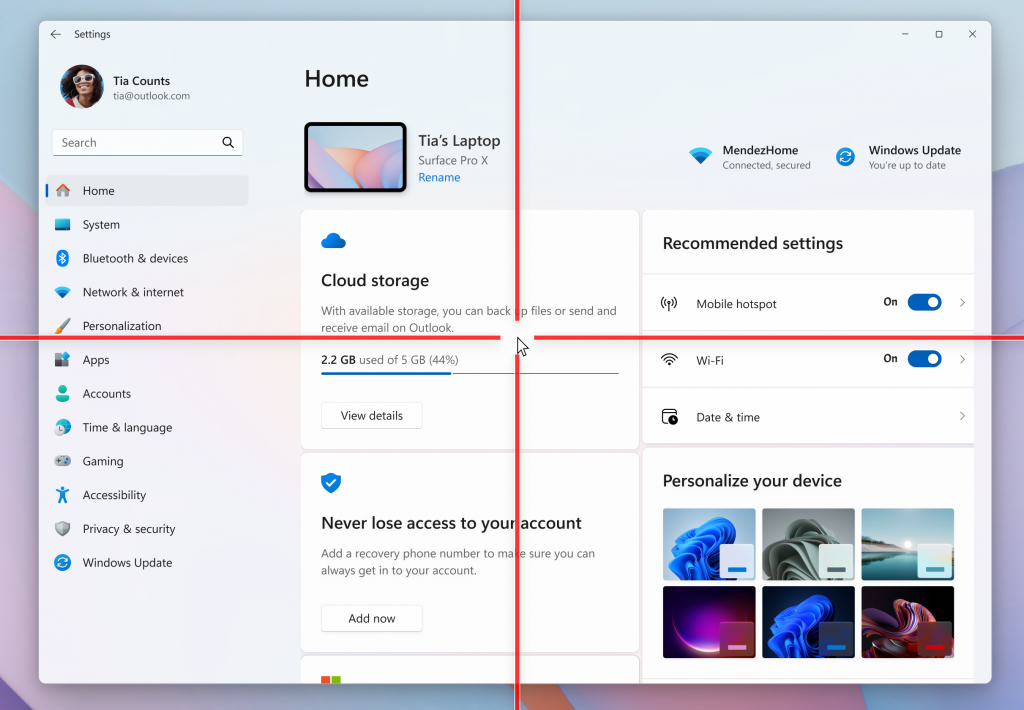
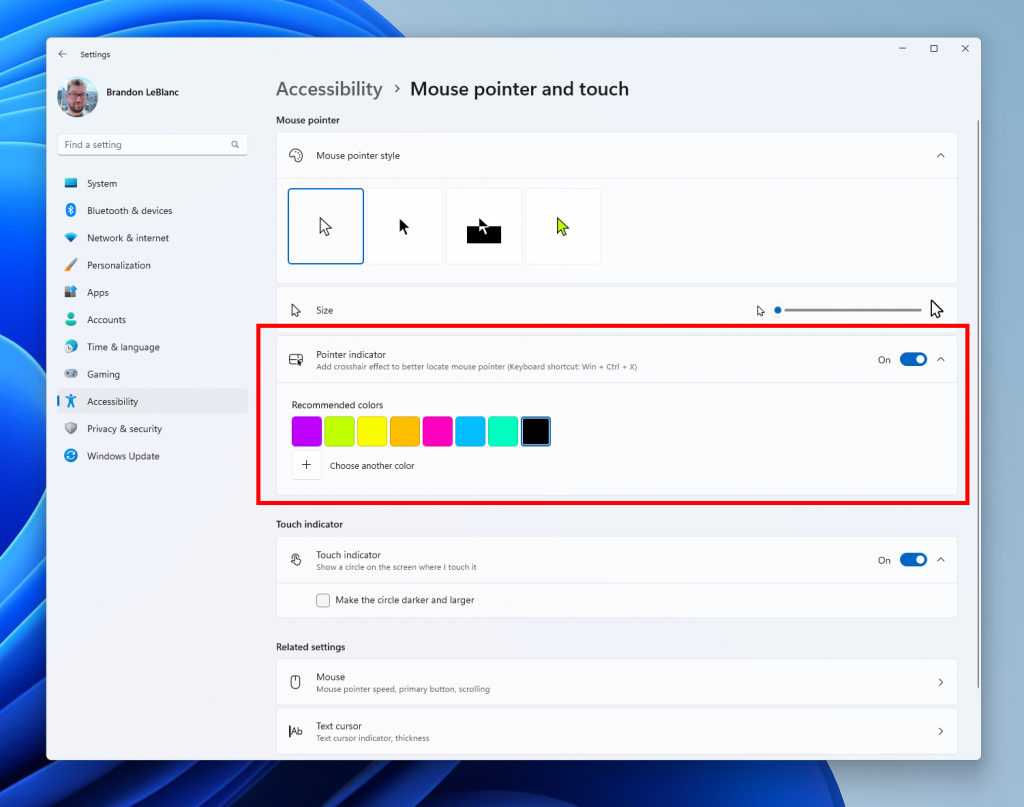
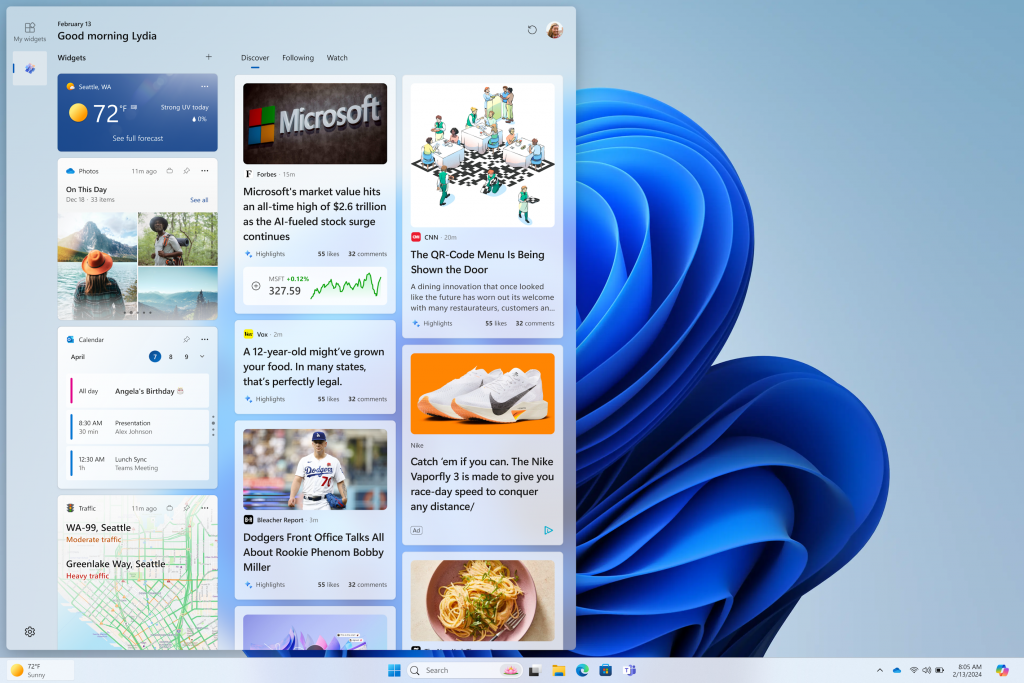
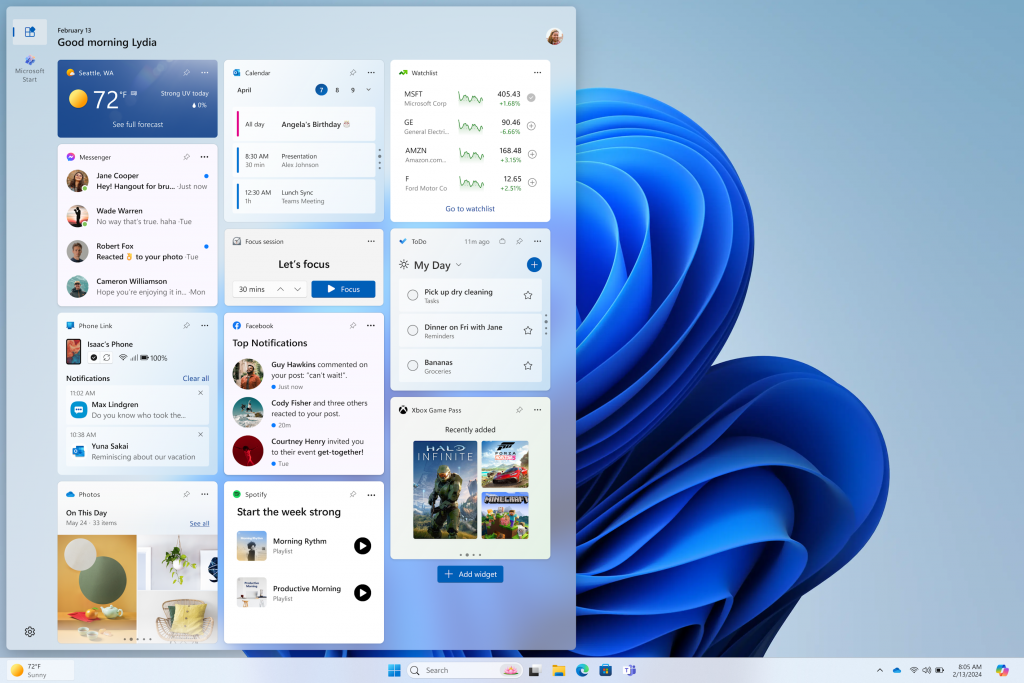
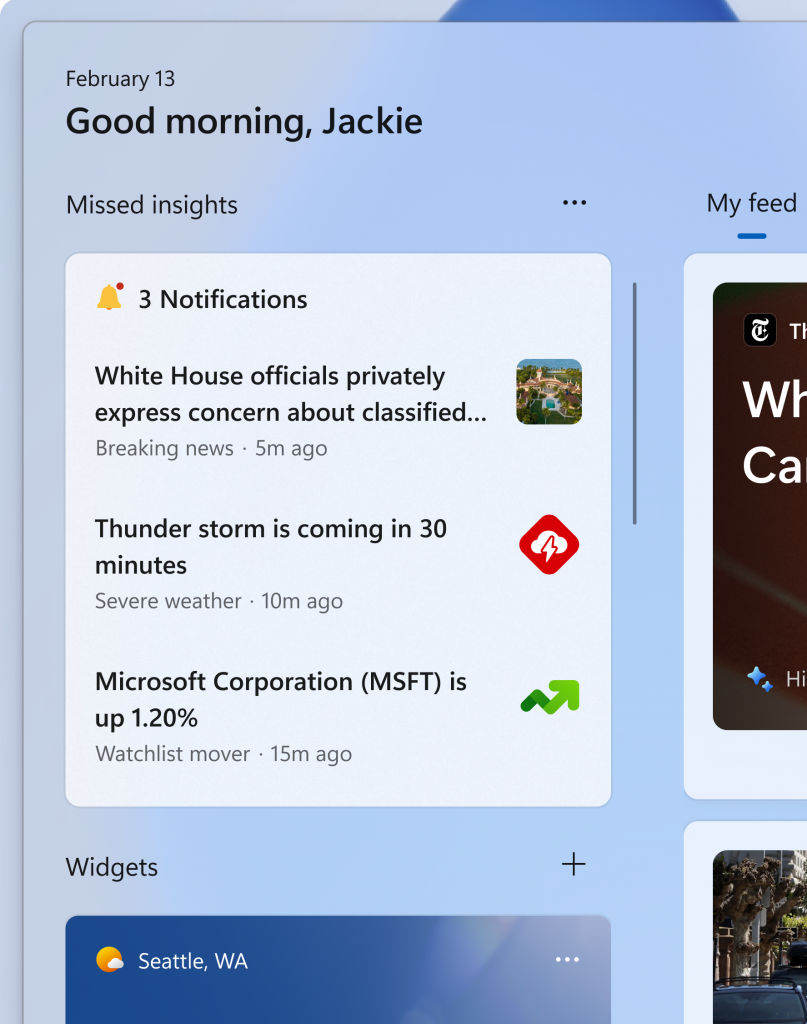
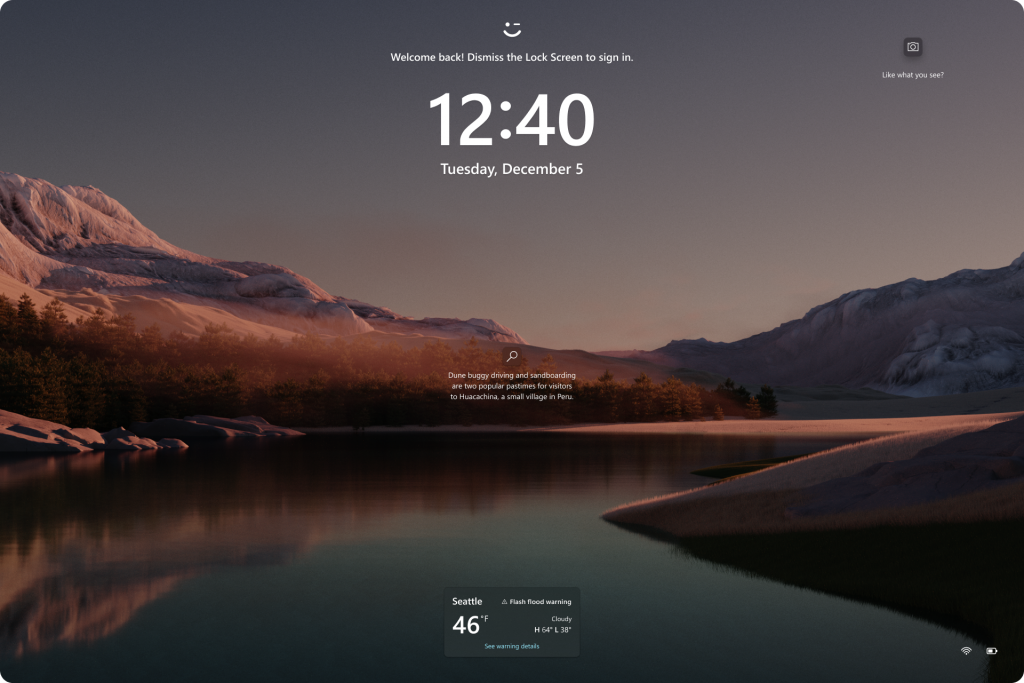
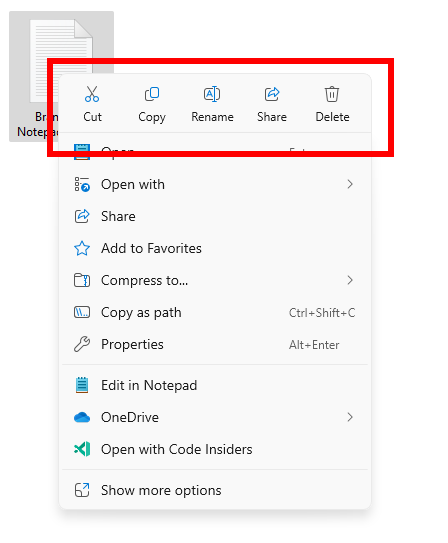

 Get Your Microsoft Trainings here:
Get Your Microsoft Trainings here:
