
Here are 3 Task Manager hidden features that might come in handy:
Stopping task manager from refreshing
One of the features of the Windows Task Manager is that it automatically refreshes the data every few seconds. This can be useful for monitoring the performance and activity of your system, but sometimes you may want to pause the refresh for various reasons. For example, you may want to examine a particular process or service more closely, or you may want to take a screenshot of the current state of your system. To stop the refresh, you can use a simple keyboard shortcut: holding down the Ctrl key while the Task Manager window is active. This will freeze the data until you release the Ctrl key. very useful when in details view, sorted by CPU usage to stop the processes from jumping up and down the list
Opening an elevated Command Prompt quickly
One way to launch a new program without closing the task manager is clicking on the run new task option. This will open the create new task window (also known as run) For example, if you want to open Notepad, you can type notepad.exe and press enter. The program will start in the background and you can switch to it using the task manager or the taskbar. Holding down the ctrl key prevents the task manager from closing when you run a new task, which can be useful if you need to monitor the performance or processes of your system.
Ending a process
One of the useful features of the Windows Task Manager is the ability to quickly end a process that is not responding or consuming too much resources. However, sometimes you may encounter a situation where the End Task button is grayed out or does not work. In that case, you can try holding down the Ctrl key while clicking on the End Task button. This will force the process to terminate without waiting for confirmation from the system. This can be handy when you need to close a frozen application or a malware process that is preventing you from using your computer normally.

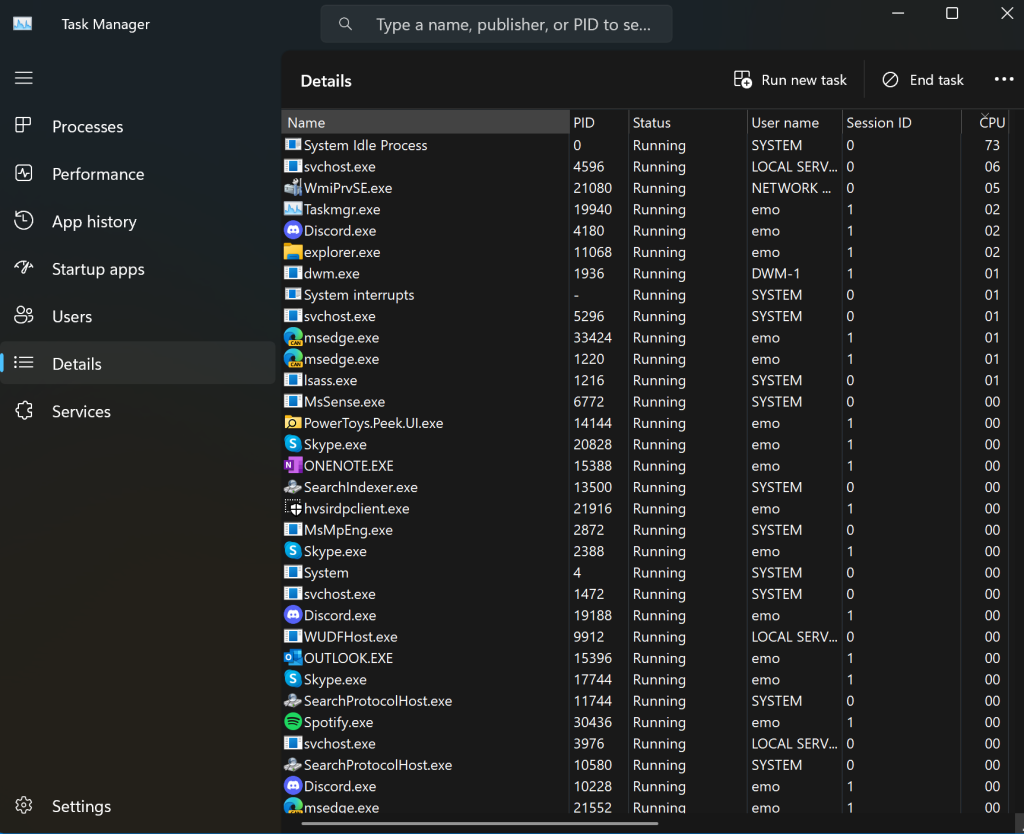
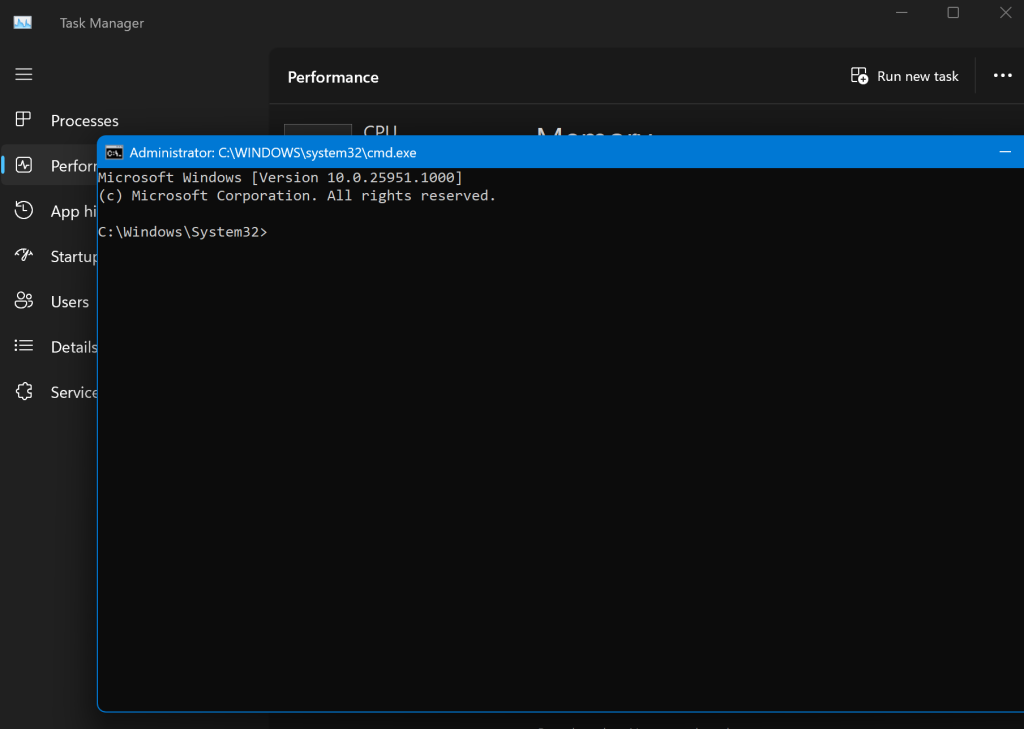
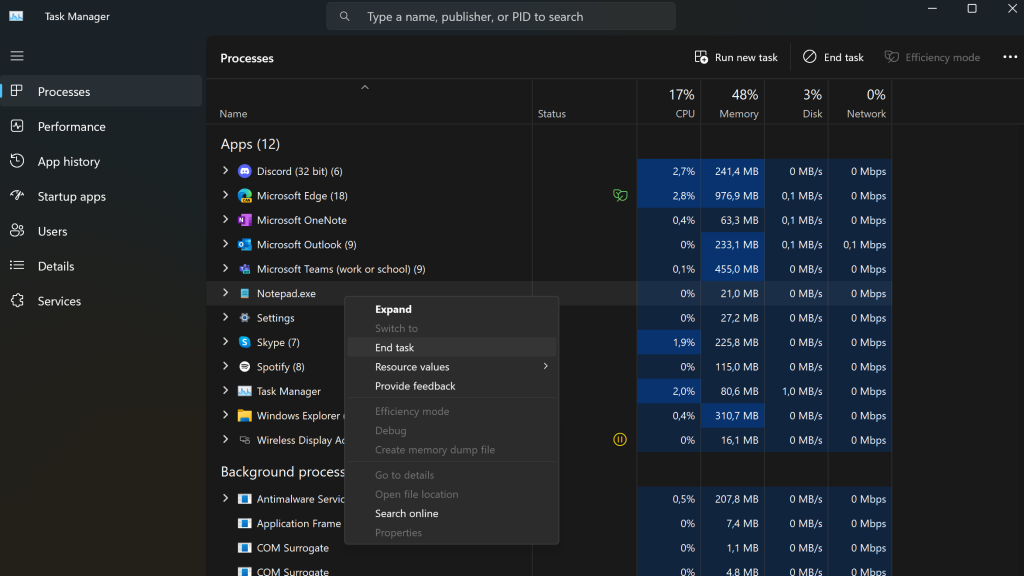

 Get Your Microsoft Trainings here:
Get Your Microsoft Trainings here:
