
Hi all, yesterday Microsoft released Windows 11 Insider Preview Build 25921 to the Canary Channel.
All my Canary channel devices upgraded smoothly to this build, looks like togeter with this build Edge Canary having authentication & out of memory issues got solved too.
ClipSVC crashes randomly (Feedabck Hub: https://aka.ms/AAlysgw)
Installing Edge Canary with winget has a small glitch today: (Feedback Hub: https://aka.ms/AAlydhm)
Happy Upgrades!
August 2023 Bug Bash: The August 2023 bug bash continues and runs through Monday August 7th at 11:59pm PDT. The bug bash will span the latest features available in the currently available preview builds across the Canary, Dev, and Beta Channels. Check Feedback Hub for quests!
What’s new in Build 25921
HDR Background Support
You can now set JXR files to be your desktop background and if you have an HDR display, they will render in full HDR.
First – make sure your device has an HDR display or is connected to a HDR display that supports HDR. You can check this by going to Settings > System > Display and checking the HDR toggle.
Next, download an HDR .JXR file to your device. Then right-click on your desktop, choose “Personalize” and then “Background”, and under “Personalize your background” – go and select the .JXR file you downloaded to your device.
You can download example .JXR files here to try this experience out on your HDR-capable device/display.
The background should load on your display. If you have multiple displays attached to your device, the background will show as HDR or SDR depending on each display’s capabilities. When using external displays attached to your device, we recommend running the HDR Calibration app for best picture quality. Please note that for this build, there may be some issues with the HDR version of the desktop background not correctly display on some laptops with HDR.
FEEDBACK: Please file feedback in Feedback Hub (WIN + F) under Desktop Environment > Background and Wallpaper.
Rich thumbnail previews (tooltips) for cloud files on Start
For people logged into a Windows 11 Pro or Enterprise editions with an AAD account (soon to be Microsoft Entra ID), we are providing a richer thumbnail preview (tooltips) when hovering over cloud files such as Word documents under Recommended on the Start menu. For this initial release, richer thumbnail previews will not be available for all files and a later update will enable the experience for more files and for MSA users. Additionally, when right-clicking on cloud file recommendations, there is now an option to quickly share these files.
What will appear only for people logged with an AAD account currently are the richer thumbnail previews for cloud files if available such as Word documents. People who are logged in with an AAD account will see richer thumbnail previews for cloud files that look like this:
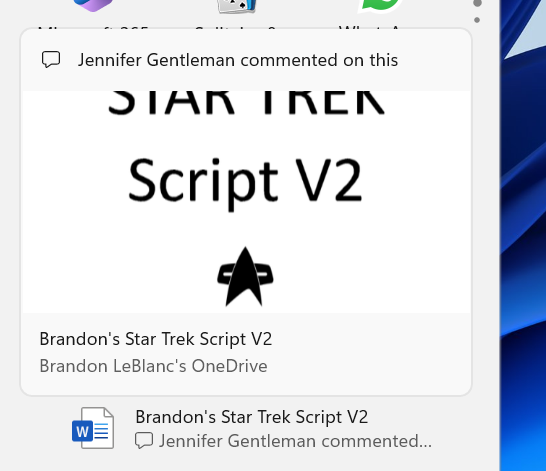
People who are logged in with a local account or MSA will see this experience when hovering over files (cloud files and local files) under Recommended on the Start menu:
However, what is currently a bug is that for files that do not have rich thumbnail previews that can be provided, it should not be showing the preview area (where the thumbnail preview would be) with the file format icon like this:
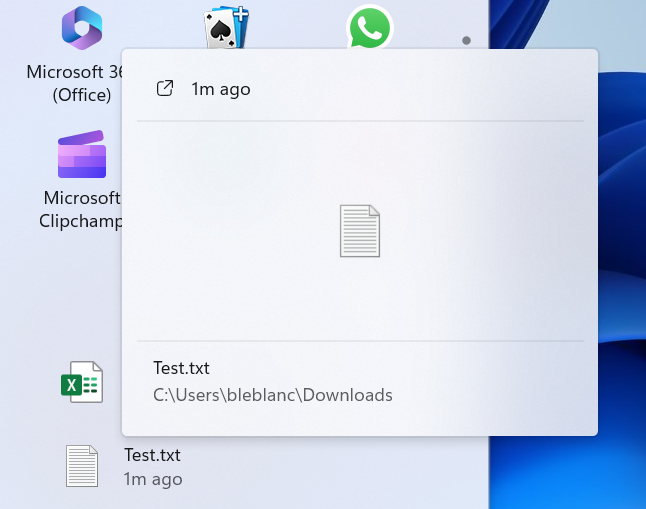
NOTE: This feature previously rolled out to the Dev Channel with this flight and to the Beta Channel with this flight. We adjusted the text in both those blog posts based on feedback from Insiders.
FEEDBACK: Please file feedback in Feedback Hub (WIN + F) under Desktop Environment > Start menu.
Changes and Improvements
[General]
- Cortana can be uninstalled in this build. For more on the end of support for Cortana, click here.
[Taskbar & System Tray]
- Beginning to roll out with this build, Chat is now Microsoft Teams – Free. Microsoft Teams – Free is pinned by default to the taskbar and can be unpinned like other apps on the taskbar. Windows Insiders who click to launch Teams will discover a mini communications experience making it possible to chat, call, and meet with their people within just a click or two. Not only does its compact size make it easy to place the window anywhere on desktop, but you can passively keep tabs on your conversations with the ability to have it visible as they browse the web or connect with your communities. Phone Link integration is coming soon to Microsoft Teams (free) as well.
[Task View & Desktops]
- When navigating between desktops in Task View (WIN + CTRL + left or right arrows), labels will be shown. New sliding animations will also show when you change your desktops using trackpad gestures, touch gestures, hotkeys and by clicking on the Task View flyout.
[Networking]
- A new asynchronous error-handling feature in the DHCP client service will allow for faster response time for some runs of ipconfig /renew on the Windows command line. Improvements will vary depending on system and network conditions, but ideal cases will improve from ~4.1 seconds to ~0.1 seconds per run.
Known issues
- After updating to this build, devices with mobile broadband connectivity may not be able connect to a wireless network due to an issue in which the APN configuration may get lost on upgrade. You can either add in the APN configuration manually as a workaround or hold off taking this build as we expect to have the issue fixed in the next flight.
source: Windows Blogs



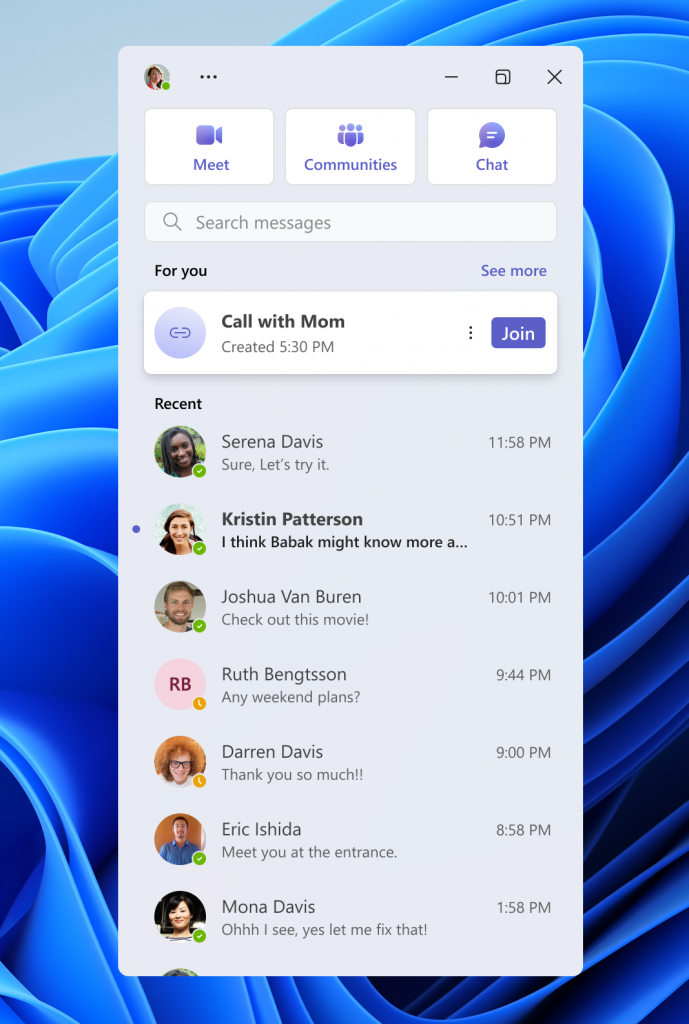
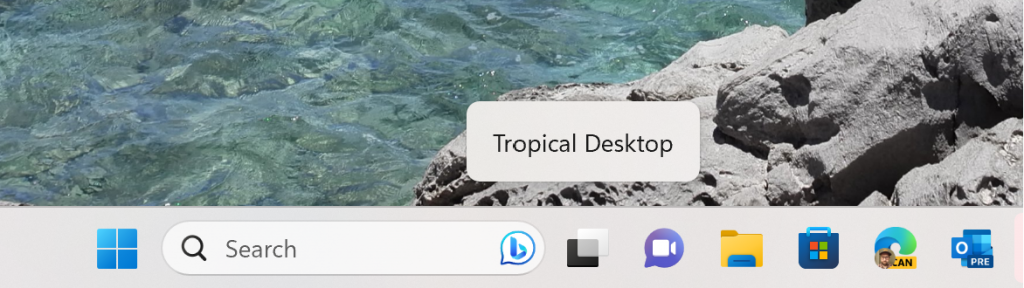

 Get Your Microsoft Trainings here:
Get Your Microsoft Trainings here:
