
Hi all, Last Wednesday Microsoft released Windows 11 Insider Preview Build 25300 to the Dev Channel.
Changes made in previous build – #Feedbackworks https://aka.ms/AAjpioq was fixed
The snipping tool issue isn’t fixed yet, where opening the app & pressing new does not start a snip, workaround still works by pressing Windows Key + Shift + S to start a snip. Removing the app using PowerShell & reinstalling it seems to work too.
Happy Upgrades!
What’s new
Introducing live captions in more languages
Live captions helps everyone and people who are deaf or hard of hearing read live captions in their native language. The first release of live captions in the Windows 11 2022 Update provided captions in English, with a focus on English (United States). In this build, live captions gains the ability to also provide captions in Chinese (Simplified and Traditional), French, German, Italian, Japanese, Portuguese (Brazil), Spanish and other English dialects. We will add more languages as they become available.
To get started, live captions can be turned on with the WIN + Ctrl + L keyboard shortcut, or from the quick settings accessibility flyout via Quick Settings. When turned on for the first time, live captions will prompt for download of the required speech recognition support to enable on-device captioning. If speech recognition support is not available in your preferred Windows language or you want support in other languages, you will be able to download speech recognition support for live captions under Settings > Time & Language > Language & region.
We look forward to you trying out live captions in more languages and would love to hear your feedback.
FEEDBACK: Please file feedback in Feedback Hub (WIN + F) under Accessibility > Live captions.
Changes and Improvements
[Snap layouts]
- We are trying out different treatments for snap layouts with Windows Insiders in the Dev Channel. We are investigating ways to improve the discoverability and usage of the snap layouts such as decreasing the hover time required to invoke the flyout when you mouse over the maximum/restore button in an app’s title bar. In addition to a few other tweaks, you’ll notice some treatments will also pull in the icon of the app window you are working in and adding a descriptive title. If you see one of these treatments, give us feedback on what you think. As a reminder, it is normal for us to try out different concepts in the Dev Channel to get feedback.
[Voice typing]
- The change to sync voice typing settings, Automatic punctuation and Voice typing launcher, across all devices signed in using the same Microsoft account that began rolling out with Build 25227 is now available to all Windows Insiders in the Dev Channel. You can toggle this feature via Settings > Accounts > Windows backup > Remember my preferences > Accessibility. This works with Microsoft accounts and AAD accounts.
[Settings]
- Updated Settings > Apps > Startup to make it easier to access more information about the apps listed.
- Right-clicking on a Win32 app in Start, or searching for the app, and choosing “Uninstall” will now take you to the Settings to uninstall the app.
[WSL]
- Improved the upgrade experience to the new Windows Subsystem for Linux Store app (mentioned in Build 25272), so it now prompts for installation if wsl.exe is invoked.
Fixes
[General]
- We fixed the underlying issue related to combase.dll, causing crashes with multiple apps using GetKnownFolder APIs after upgrading to Build 25290, including Notepad and Windows Terminal for IME users. This issue is also believed to be the root cause of some Insiders finding that certain actions in File Explorer were taking minutes to complete in these builds.
- We fixed the issue causing rendering issues and difficulty using Windows Recovery Environment (WinRE).
- Fixed an issue where some users experienced issues authenticating into enterprise websites that require windows integrated authentication.
[Taskbar & System Tray]
- The ability to show seconds in the clock on the system tray, first introduced with Build 25247, should return after updating to Build 25300 if it had disappeared for you after updating to Build 25295 last week.
- Fixed an issue that was causing taskbar to be cut off after resolution changes.
- We fixed an issue where when hovering over app icons on the taskbar could switch window focus unexpectedly.
[Widgets]
- As a result of fixing the issue causing third-party widgets to get unpinned when signed in with a Microsoft account across multiple Windows 11 devices, the most recent Widgets update in the Dev Channel will unpin third-party widgets. Insiders will need to go back to their widgets board and re-pin these widgets again. If you still see issues where widgets are being unpinned unexpectedly – please file feedback.
- The link for “Find more widgets” in the widgets picker currently is no longer broke and will point to the Store collection here.
[Input]
- We are beginning to roll out a fix for an issue where the IME candidate window and IME toolbar weren’t shown or cropped sometimes.
[File Explorer]
- Drag and dropping files and folders across tabs should work again.
[Task Manager]
- Process names typed into the search box should no longer unexpectedly get spellchecked.
- Fixed a couple of issues with how Narrator was reading out content in Task Manager.
- Fixed an issue where the dropdowns in settings might not match your currently selected theme.
- When using search on the App History page, results should no longer suddenly disappear.
- If you open the Default Start Page dropdown in settings, clicking the Task Manager window should make the dropdown disappear now.
- Dragging the window using the search box area should work now (like other areas of the title bar).
- Fixed an issue where ending processes in the Details tab wasn’t showing a confirmation dialog.
- Increasing the text scaling should no longer result in a “see more” button appearing with no contents.
- If you do a search and then press the down arrow, keyboard focus should now move from the search box into the results.
- If you have a contrast theme enabled and select one of the rows in the Processes page, that row should now show that it’s selected.
- Fixed an issue where focus might not get set properly to search, leading to Narrator not saying that focus was on the search box.
[Other]
- Fixed an issue where Narrator’s focus wasn’t going back to the Quick Settings’ window correctly when using the back button in the Cast page.
NOTE: Some fixes noted here in Insider Preview builds from the Dev Channel may make their way into the servicing updates for the released version of Windows 11.
Known issues
[General]
- We are investigating an issue where some users are experiencing longer than expected update times installing recent builds. If you experienced this issue, please submit a new feedback item with logs in Feedback Hub.
- Some AAD (Azure Active Directory joined users are now seeing “Getting ready for you” screens when signing into Windows after updating the latest builds. We are investigating the issue.
- Launching Group Policy Editor may show an error about a displayName attribute not being found.
- Using Windows Hello to sign in with facial recognition may not work on Arm64 PCs. A workaround for this is to use the Hello PIN path.
- We are investigating reports that the Windows Insider Program settings page is showing that a newer build is available in Windows Update even though they are on the latest available build in the Dev Channel.
- [NEW] We’re investigating reports that the New button in Snipping Tool isn’t working for some Insiders after upgrading to Build 25295. If you are impacted by this, going to Settings > Apps > Default apps, and setting screen snipping as the default for ms-screenclip, it should resolve the issue.
- [ADDED 2/16] Some users with custom desktop icon arrangements may notice they have unexpectedly been re-aligned. We are investigating this issue.
- [ADDED 2/16] We’re working on the fix for an issue causing USB devices (including keyboard and mouse) to not work for some Insiders after upgrading to Build 25295+.
[Task Manager]
- [ADDED 2/16] The status of Startup apps in Task Manager may be reset to their default state after installing this build. Users may re-apply status preferences as a workaround.
[Widgets]
- We’re investigating an issue where under certain circumstances third-party widgets may not load as expected.
[Taskbar & System Tray]
- App icons on the taskbar may appear on the wrong monitor for some Insiders with multiple monitors.
[Windows Spotlight]
The following known issues only apply for Windows Insiders who received one of the different treatments of Windows Spotlight that began rolling out to Insiders with Build 25281:
- Clicking on a secondary monitor does not dismiss the full screen experience.
[Live captions]
- On Arm64 devices, enhanced speech recognition support will install incorrectly through the Language & Region settings page. Arm64 users who don’t have support for speech recognition with live captions in their preferred language can use this work-around: (1) Uninstall all “Speech Pack – ” app entries in Settings > Apps > Installed apps; (2) Temporarily set the first language in their preferred language list in Settings > Time & language > Language & region to an acceptable alternative language; (3) Launch live captions.
- Live captions for Chinese Traditional currently does not work on Arm64 devices.
- Certain languages shown on the Language & Region settings page will indicate speech recognition support (e.g., Korean) but don’t yet have support for live captions.
- When adding a language through the Language & Region settings page, language feature installation progress may become hidden, and you may not see install completion of “Enhanced speech recognition” (required by Live Captions). (You can use the language’s “Language options” to monitor progress.) If this happens, there may be an unexpected delay before the live captions setup experience detects this and lets you continue.
- The Language & Region settings page may not offer the necessary speech recognition language support for live captions for up to an hour after first login.
- Captioning performance may be degraded in non-English languages and missing out-of-language filtering in non-English (United States) languages which means that incorrect captions will be shown for speech not in the caption language.
[Voice access]
- [ADDED 2/17] The in-app help page in voice access, which can be accessed from the help flyout and the command “What can I say”, does not include all commands and the information given may not be accurate. If you are looking for a full list of voice access commands, we suggest you refer to Voice access command list – Microsoft Support.
[ADDED 2/16] Microsoft Store Update
Windows Insiders in the Dev Channel running version 22301.1401.1.0 of the Microsoft Store and higher will see the following improvements rolling out:
The featured products on Store’s home page has been given a complete overhaul, with a brand-new UI and animations that make it more user-friendly. The control supports any types of input (touch, pen, mouse, & trackpad), making it versatile and accommodating. Please note that this feature is being rolled out to a limited portion of Insiders as part of a phased rollout.
The layout of the search result page has been improved with a simplified design, allowing you to find your desired content more quickly and efficiently.
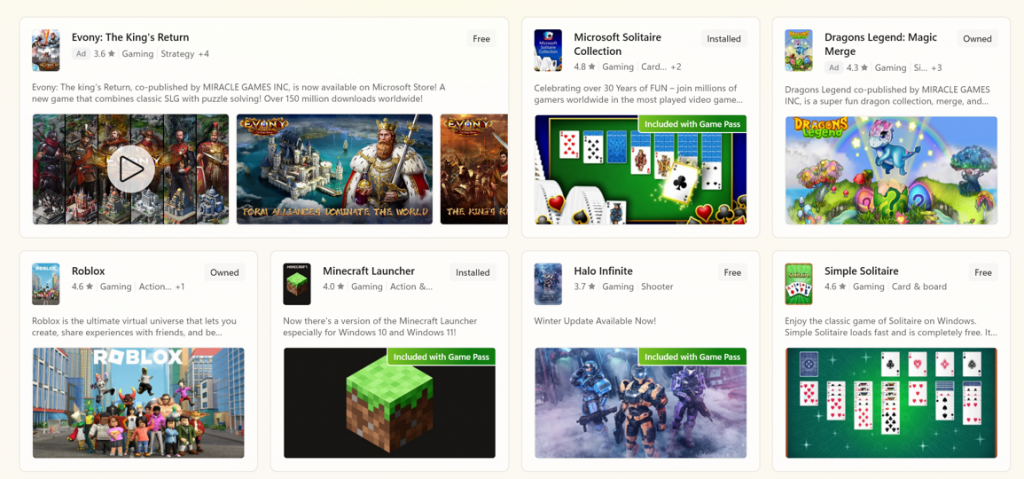
Discover the new and improved product cards for apps, featuring a refreshed design that brings your favorite apps to life. The new look highlights the content in a visually stunning way, and accurately reflects the branding of each app.
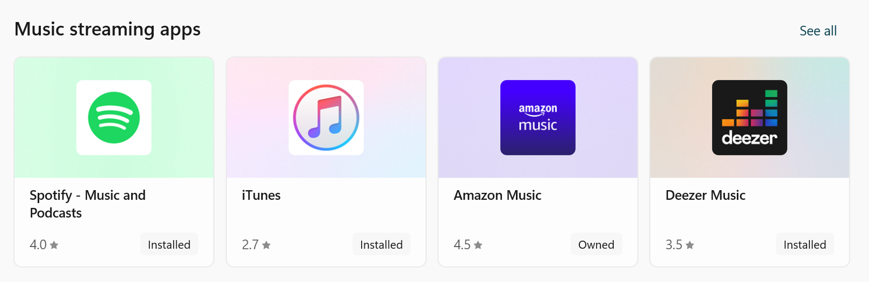
We’ve updated the Microsoft Store’s settings page with better alignment to our Fluent Design system controls and added a touch of new animations.
FEEDBACK: Please file feedback in Feedback Hub (WIN + F) under Microsoft Store.
source: Windows Blogs

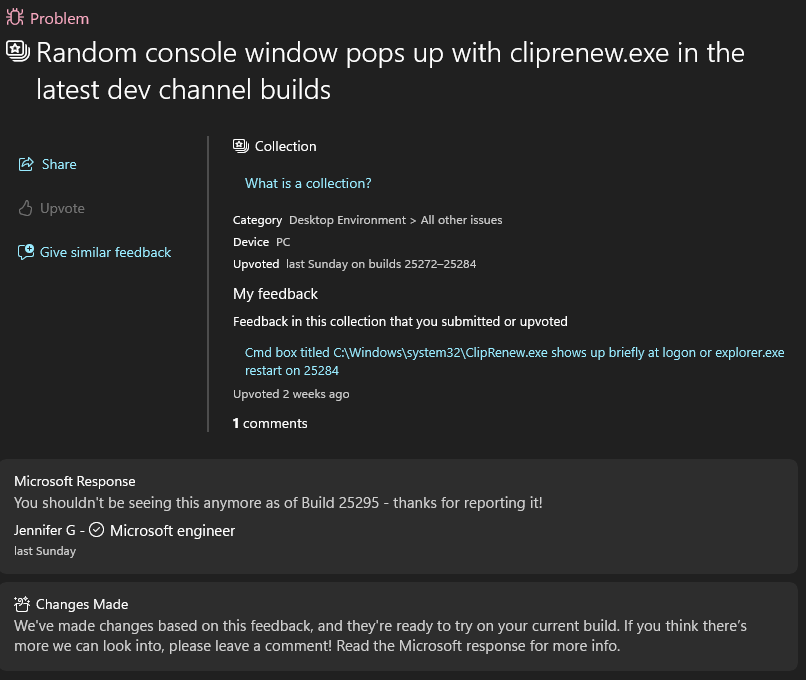
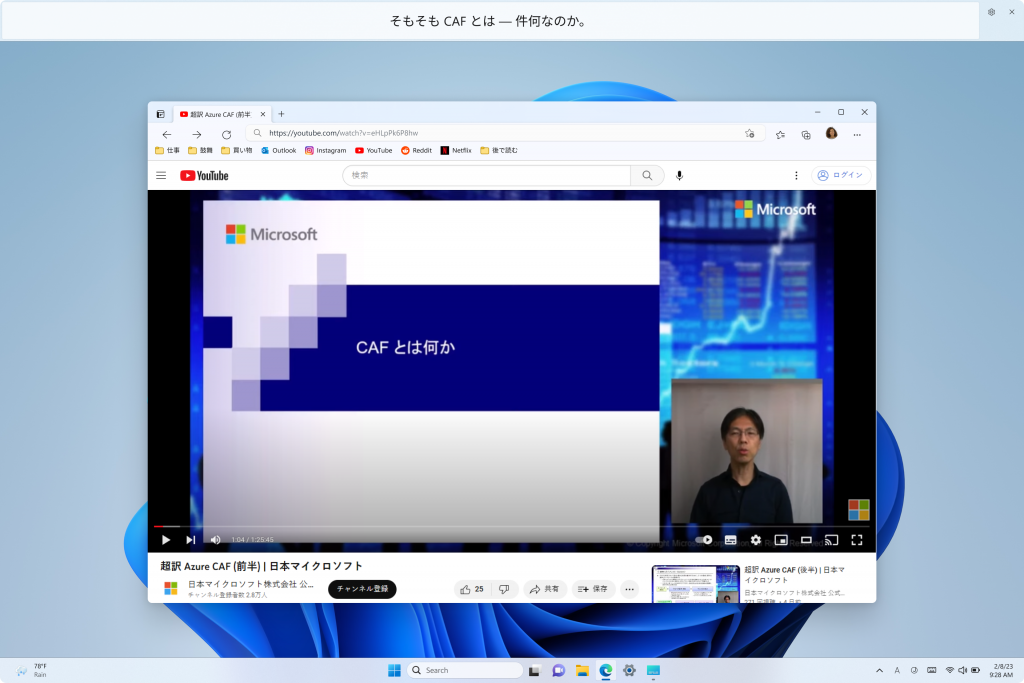
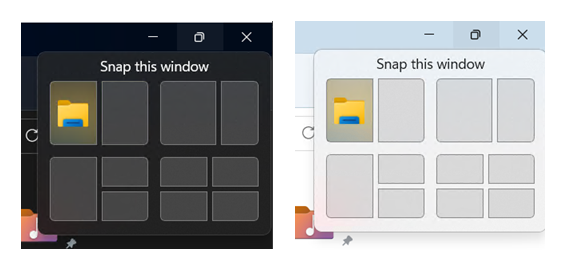
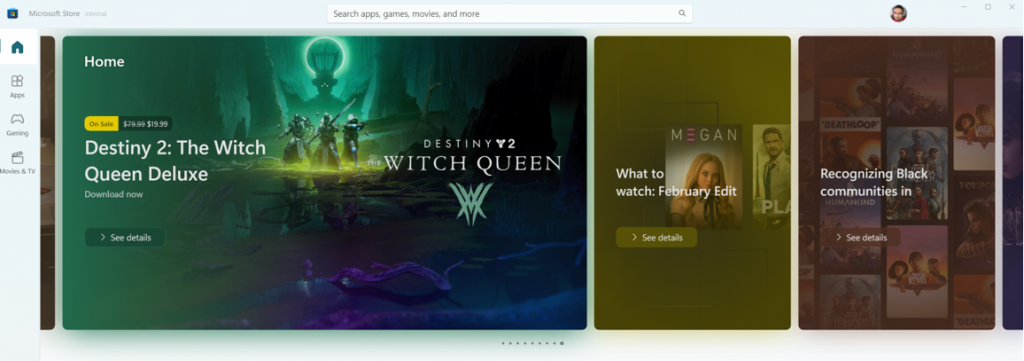

 Get Your Microsoft Trainings here:
Get Your Microsoft Trainings here:
