
Sysinternals Tools are the must have toolset for any IT-Pro keeping them up2date got a lot easier on Windows 10 and 11 since they were added to the Windows Store:
https://www.microsoft.com/store/productId/9P7KNL5RWT25
The entire suite always up to date & at your fingertips:
Great for local use, if you want to take the files to another device this turns out challenging as they are located in the App’s folder.
I’m using this PowerShell script to update my local copy of https://live.sysinternals.com in C:\tools
$SysInternals = ''
Set-Location 'C:\Tools'
while (!$SysInternals) { (Clear-DnsClientCache), (net use r: \\live.sysinternals.com\tools), (Write-Host "getting toolslist..."), ($SysInternals = (Get-ChildItem \\live.sysinternals.com\tools\)) }
foreach ($File in $SysInternals) {
if (Test-Path $File.Name) {
if ($File.LastWriteTime -ne (get-Item $File.Name).LastWriteTime) {
Write-Host $File.Name "is out of date. Downloading new version..."
Copy-Item \\live.sysinternals.com\tools\$file -Force
} #end If LastWriteTime
else {
Write-Host $File.Name "is up to date."
} #end If LastWriteTime
} #end Test-Path
else {
Write-Host $File.Name "is new. Downloading..."
Copy-Item \\live.sysinternals.com\tools\$file -Force
} #end else Test-Path
} #end foreach $file
net use r: /deleteThe script compares the local folder to the website & only downloads missing and out of date files
(the mapping of the r: is used to make sure the connection is up before the rest of the script runs)
If you make a scheduled task with:
powershell.exe -executionpolicy bypass -file “PSSysinternalsupdateTechnine.ps1”
you’ll have an always up2date folder at hand.


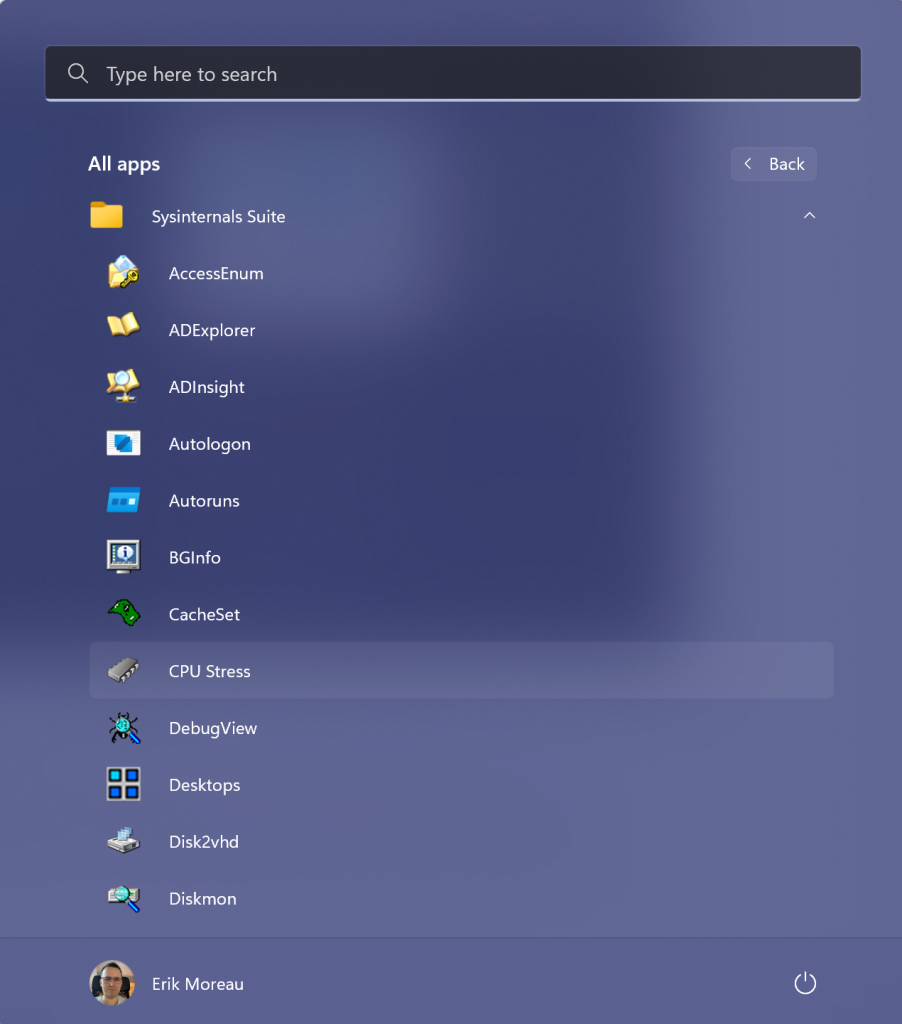

 Get Your Microsoft Trainings here:
Get Your Microsoft Trainings here:
