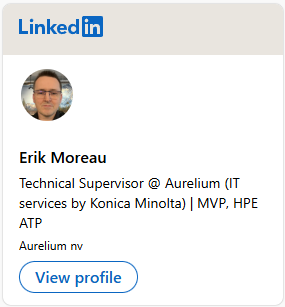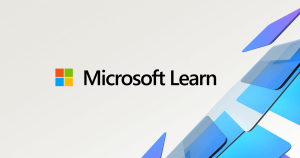Hi all, Last Wednesday Microsoft released Windows 11 Insider Preview Build 22494 to the Dev Channel.
All smooth upgrades here, few issues in this build,
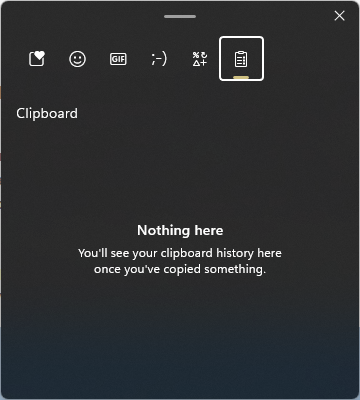
Clipboard History’s empty (Feedback Hub: https://aka.ms/AAert27)
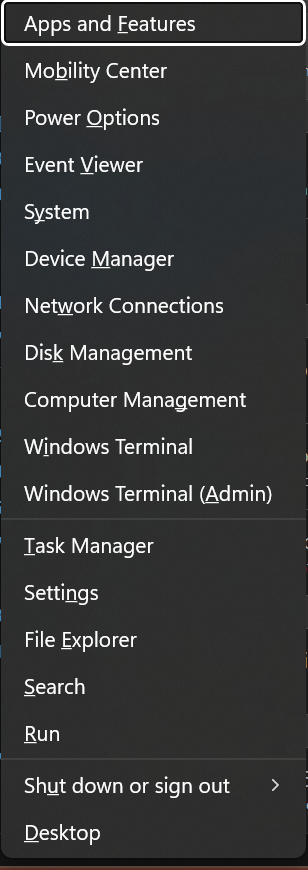
Admin menu / Apps and Features ends up in a submenu of Apps & Features instead of the applist (Feedback Hub: https://aka.ms/AAelz7n)
Having used the build a couple of days, the mic icon in taskbar is awesome! (more info below)
What’s new in Build 22494
Easily mute and unmute your microphone directly from your taskbar during a Microsoft Teams call
No more awkward or embarrassing moments when you forget to unmute or mute your microphone. Starting with Microsoft Teams today, you’ll find a microphone icon automatically added to your taskbar when you’re actively in a call. You can see your call audio status, what app is accessing your microphone, and quickly mute and unmute your call at any time.
When you join a meeting, you will see the following icon instantly appear in your taskbar. The icon will be present throughout your call, so it is always accessible, no matter how many windows you have open on your screen.

We are beginning to roll this experience out to a subset of Windows Insiders with Microsoft Teams for work or school installed and ramp it up over time. This means not everyone will see this right away with their Teams calls. We plan to bring this to Chat from Microsoft Teams (Microsoft Teams for home) later.
Other communications applications can also add this capability to their applications. The capability to mute or unmute your call applies only to your current call.
You can now communicate and collaborate with confidence & ease using the new call mute feature on Windows 11. We plan to enable this feature for all Windows 11 customers in a future serving update.
*Features and app availability may vary by region.
Changes and Improvements
- We are trying out showing snap groups in ALT + TAB and Task View with some Windows Insiders just like when you hover open apps on the taskbar, and you see them there. This isn’t available to all Insiders just yet as we plan to monitor feedback and see how it lands before pushing it out to everyone.
- If you’re searching for file type or link types under Settings > Apps > Default apps, we’ll now show a dropdown of options containing your current query without having to first press enter.
- If needed, you can now launch the installed apps settings page under Settings > Apps > Installed apps directly via this URI: ms-settings:installed-apps.
- Adjusted the names of the sort by options under Settings > Apps > Installed apps to help make them clearer and added a new option to sort from smallest to largest size.
Fixes
[Taskbar]
- Tooltips should no longer appear in random places on the Taskbar after sliding your mouse over volume, battery, network, or other icons in the Taskbar corner.
- Addressed an underlying issue that was leading to come unexpected duplication of certain icons in the Taskbar corner.
[File Explorer]
- Addressed an issue that was causing the context menu to crash for some people if you tried to scroll it.
- Did some work to help address an issue where in certain areas of the screen the context menu submenus would draw on top of the context menu instead of beside it (for example, if you hovered over New).
- The context menu icons should be less blurry on systems with multiple monitors with mixed DPI now.
- Addressed an issue that could cause selecting Open With in the context menu to unexpectedly just open the file in certain cases rather than actually opening the Open With dialog.
- Renaming files on the desktop is back up and running in this flight.
- Made another adjustment to the command bar underlying logic to help improve performance of command actions in File Explorer.
[Search]
- Fixed a recent issue that was causing the indexer database to become too fragmented, leading to the indexer unexpectedly consuming a large amount of memory and CPU for a prolonged period of time. This was particularly noticeable for people that have large Outlook mailboxes.
[Input]
- Mitigated an issue that was causing certain apps to hang when trying to drag something with the Shift or Ctrl key held down.
- Fixed an issue that was causing the touch keyboard to not appear on tablets when tapping the text field if you were to try to reset your PIN from the login screen.
- Improved reliability of the Pen menu.
[Windowing]
- Fixed a few explorer.exe crashes related to using windowing features (snap, ALT + Tab, and Desktops).
- If you open Task View on a system with multiple monitors, the background should now be acrylic on both monitors.
- Addressed a couple UI issues with the window thumbnails in Task View and ALT + Tab, notably that the close button might get cut off if the app window was too thin.
[Settings]
- Addressed an issue where Facial Recognition (Windows Hello) might be unexpectedly greyed out in Sign-in Settings in certain cases until closing and opening Settings.
- Fixed an issue where Storage Sense wasn’t cleaning up C:\Windows\SystemTemp.
- Standard users (aka non-admins) should now be able to change the time zone in Settings if Location access is not granted, rather than the dropdown going blank.
[Other]
- Fixed an issue causing links to Windows Update, Recovery and For developers to show under the main Windows Update Settings page.
- Fixed a bug where images had a yellow tonality in Adobe Photoshop, Adobe Lightroom and Adobe Lightroom Classic when in HDR mode.
- Mitigated an issue related to DHCP that was causing unexpected power usage while the screen was off in recent builds for some Insiders.
- Did some work to help address an issue where Service Host: WinHTTP Web Proxy Auto-Discovery Service would unexpectedly utilize a lot of CPU.
- Fixed an issue that could cause some devices to have a black screen when coming out of sleep (where the lock screen wouldn’t display).
- Addressed an underlying issue that was causing some users with ARM64 PCs to experience an increase in Microsoft Teams crashes in the last few Dev Channel builds.
- We have increased the padding for selected items as seen by clicking Show More Options in the File Explorer context menu, or the menu options in Task Manager.
- WSL: Fixed error 0x8007010b when accessing Linux distributions via `\\wsl.localhost` or `\\wsl$` (Issue #6995).
NOTE: Some fixes noted here in Insider Preview builds from the active development branch may make their way into the servicing updates for the released version of Windows 11 that became generally available on October5th.
Known issues
[General]
- Users updating from Builds 22000.xxx, or earlier, to newer Dev Channel builds using the latest Dev Channel ISO, may receive the following warning message: The build you are trying to install is Flight Signed. To continue installing, enable flight signing. If you receive this message, press the Enable button, reboot the PC, and retry the update.
- Some users may experience their screen and sleep timeouts being reduced. We’re investigating the potential impact that shorter screen and sleep timeouts could have on energy consumption.
- [ADDED 11/4] We’re investigating an issue where some PCs are unable to install this build, or other updates. The PC may report an error code 0x80070002. If you are experiencing this issue, please reboot your PC and try again.
- [ADDED 11/4] We’re investigating reports from some Insiders that the lights on their keyboards, for example for caps lock, are not working properly after upgrading to this build.
[Start]
- In some cases, you might be unable to enter text when using Search from Start or the Taskbar. If you experience the issue, press WIN + R on the keyboard to launch the Run dialog box, then close it.
[Taskbar]
- The Taskbar will sometimes flicker when switching input methods.
- We’re investigating an issue in this build where the clock in the Taskbar can get stuck and not updated, particularly when accessing the PC via Remote Desktop.
[Input]
- Clipboard history says it is empty even if it is enabled and should contain content. This is a UI issue we’re investigating – when a flight goes out with a fix, any pinned items should become available again.
[Search]
- After clicking the Search icon on the Taskbar, the Search panel may not open. If this occurs, restart the “Windows Explorer” process, and open the search panel again.
[Quick Settings]
- We’re investigating reports from Insiders that the volume and brightness sliders aren’t displaying properly in Quick Settings.
source: Windows Blogs