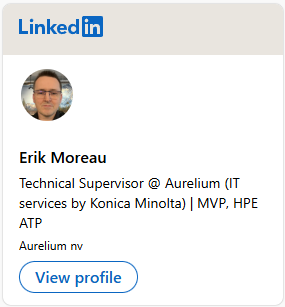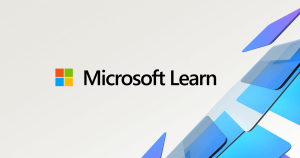Hello All, Last Wednesday Microsoft released Windows 10 Insider Preview Build 20150 to Windows Insiders in the Dev Channel (Fast ring). yes the new naming is starting to be used, in settings you’ll still see Fast Rng, this will most lightly be changed in one of the upcoming builds
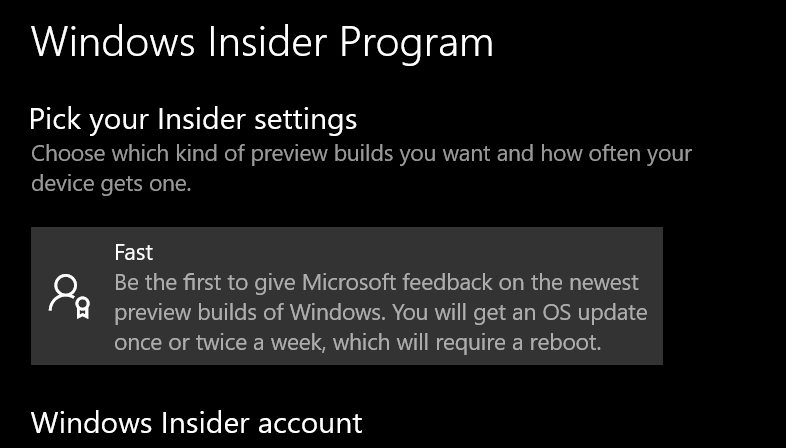
Downloading & installing went smooth & fast on my devices, 1st experince with a build above the 20k build 🙂
1st impression does feel a bit slower than the previous builds, high CPU loads are quite common on tis build it seems.
Bluetooth audio acted a bit weird just after upgrading, seems to fix itself if you’re patient, if not reconnect the Bluetooth device
Enjoy upgrading!
What’s new in Build 20150
Three new Windows Subsystem for Linux (WSL) features: GPU compute, WSL install, and WSL update
This build contains three new exciting WSL features. The first is GPU compute: a feature that allows your Linux binaries to leverage your GPU, which makes it possible to do more machine learning development and data science workflows directly in WSL. Secondly, we’ve added a new command: `wsl –install` which allows you to install WSL with just one command. Lastly, we’ve added `wsl –update` which gives you the ability to easily manage the Linux kernel version used by WSL 2 distros. To view a summary of these announcements please read this post on the Windows Command line blog, and for in-depth details on GPU compute in WSL please read this post on the Windows Developer blog.

Other updates for Insiders
Updating the map data in the Maps app
Earlier this month, the Bing Maps Team announced they’ve started gradually rolling out the new TomTom base map data to Bing Maps and Microsoft first party products. As part of this process, we’re slowly updating the Maps app for Windows Insiders in the Dev Channel (Fast ring) to use the new map data from TomTom. We’re asking Insiders to submit feedback on any issues they see as a result of this change directly from the Maps app by selecting Suggest a change at the lower right corner of the app.
General changes & improvements
- With this week’s build, we’ll be starting to roll out the new search box on the default app settings pages. As part of this, we’ve done some work to improve the performance of the search box.
- The new Korean IME is now available again for Insiders to use.
- Based on feedback, we’re updating the text of the Settings > Privacy > Location page to clarify that the icon displayed when your location is being used will be displayed in the taskbar.
Fixes
- We fixed an issue resulting in Visual Studio windows not consistently accepting clicks.
- We’ve fixed an issue where the Documents and Downloads sections in Settings > Privacy was showing a broken icon next to their name (just a rectangle).
- We fixed an issue where, if you paused Windows Update while a new build was downloading and then closed Settings, when you reopened Settings the Windows Update page may appear blank.
- We fixed an issue where updates made when editing VPN networks in Settings might not persist.
- We fixed an issue where the copy button under Settings > Network & Internet-Status > Properties wasn’t actually copying the content to the clipboard.
- We fixed an issue resulting in the data usage number in Network & Internet Settings not displaying correctly in Japanese if the data usage was less than 1 MB.
- We fixed a crash some Insiders were experiencing when opening Sound Settings.
- We fixed an issue where the Optimize Drives window position wasn’t preserved on elevation.
- We fixed a typo in the group policies under User Configuration > Administrative Templates > Windows Component > File Explorer > Do not move deleted files to the Recycle Bin.
- We fixed an issue resulting in the On-Screen Keyboard no longer displaying text predictions.
- We fixed an issue where double-clicking a OneDrive file in File Explorer might unexpectedly show a notification saying, “Windows Defender SmartScreen is downloading from OneDrive.”
- We fixed an issue where Resource Monitor could end up showing CPU usage at more than 100 percent.
- We fixed an issue that could result in qaa-Latn unexpectedly appearing in your list of keyboards after upgrading.
- We fixed an issue where, with multiple input methods, typing in your password incorrectly on the login screen would result in your keyboard changing back to your default input method (if that’s not what you were typing with).
- We fixed an issue where the touch keyboard space bar label would disappear when pressing it while using Japanese curve-flick input in abc mode.
- We fixed an issue that could result in your browser not launching in the foreground after selecting a web link from another app.
- We fixed an issue that could result in Search not accepting typed input.
- We fixed an issue where, if pinned to Start, the Windows Security app tile would be missing an icon when the tile was medium sized.
- We’ve made some updates to improve performance of the Windows Security app if there are a large number of detections.
- We fixed a few issues that could result in your PC bugchecking.
Known issues
- We’re working on a fix for an issue causing some systems to crash with a HYPERVISOR_ERROR bugcheck.
- We’re looking into reports of the update process hanging for extended periods of time when attempting to install a new build.
- We’re aware of an issue where Notepad might fail to reopen files which were automatically saved during a PC upgrade (or restart, if enabled in Settings). Documents can be recovered from %localappdata%\Notepad.
source: Windows Blogs