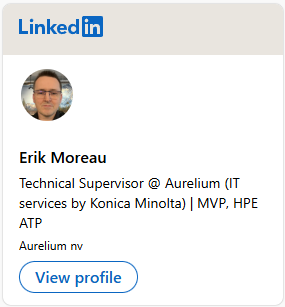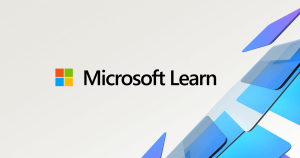For those who are not already on the Release Preview ring – you can get the May 2020 Update today by joining the Windows Insider Program with your Microsoft account (MSA) or Azure Active Directory (AAD) account and joining your PC to the Release Preview ring using the following steps.
Step 1: Go to Settings > Update & Security > Windows Insider Program and click the “Get started” button.

Step 2: Link your Microsoft account or Azure Active Directory account. This is the email account you used to register for the Windows Insider Program.

Step 3: Choose “Just fixes, apps, and drivers” to join the Release Preview ring and get the May 2020 Update.

Step 4: Confirm the legal stuff.

Step 5: Press “Restart Now” to ensure your PC is now in the Release Preview ring. Without restarting your PC, your PC won’t be fully be joined. A restart is required.

Step 6: After rebooting your PC, double-check your Windows Insider Program settings via Settings > Update & Security > Windows Insider Program and make sure it shows “Release Preview” under “What pace do you want to get new builds?”.

Step 7: If you go to Settings > Update & Security > Windows Update and press the “Check for updates” button – your PC should receive the May 2020 Update.
Once your PC is on the May 2020 Update, we will continue to release Cumulative Updates as you normally would that improve your experience.
source: Windows Blogs