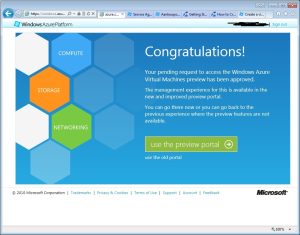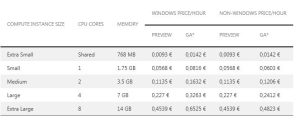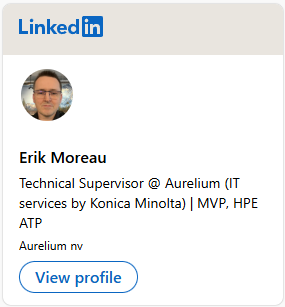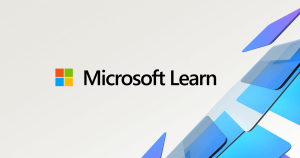For those who don’t know already: these days you can setup your own personal virtual machine using the Microsoft Azure Cloud platform. As this Azure feature is fairly new many of us (including for me) I decided to give it a try and to explore the opportunities of what this platform can give.
Personally I was under the impression that Azure only offered a platform which you could use to host websites and certain applications. Obviously I was wrong. These days Azure provides you a platform which you can use to host websites, virtual machines, SQL databases, Storage, ….
More details of what Azure offers can be found at http://www.windowsazure.com/en-us/manage/overview/
Well I wanted to setup a virtual machine so I logged in on the http://www.windowsazure.com website using my Live ID. Please note that a Live ID is required in order to use the service. Once logged in some further steps are required if it’s the first time you are using the Azure service.
To complete the registration you are required to have a mobile phone and a valid credit card near you. Next step is to provide your (mobile) phone number. Microsoft requires this as they send you an account verification number for completing the account registration. I provided my phone number and selected my country and went further with the registration process by pressing the arrow pointing to the right.
Shortly after going to the next step you will receive a text message with a code to verify the account. That code is required for continuing to the next step.
Next step is providing your credit card details. Once provided you can go to the next step.
 et voila! our Azure acount is ready for use! If all goes well next screen you’ll see is the main welcome screen for Azure. Note that the website is shown in the language of your computer’s localization setting (Dutch – Belgium in my case).
et voila! our Azure acount is ready for use! If all goes well next screen you’ll see is the main welcome screen for Azure. Note that the website is shown in the language of your computer’s localization setting (Dutch – Belgium in my case).
 My next step was to create a “pay by use” subscription. As I want to create a VM which I intent to use for a very short time, I only want to pay for that VM the time that I’m using it. Creating a pay by use subscription can be done in your account centre (add subscription). Next I need to subscribe for the function “Virtual Machines”. This can be done in the account centre as well using the option “Example of functions”. (“Voorbeeld van functies” in dutch). Scroll down to “Virtual Machines” and press the button “Try it now”. Next select your “pay by use” subscription and confirm.
My next step was to create a “pay by use” subscription. As I want to create a VM which I intent to use for a very short time, I only want to pay for that VM the time that I’m using it. Creating a pay by use subscription can be done in your account centre (add subscription). Next I need to subscribe for the function “Virtual Machines”. This can be done in the account centre as well using the option “Example of functions”. (“Voorbeeld van functies” in dutch). Scroll down to “Virtual Machines” and press the button “Try it now”. Next select your “pay by use” subscription and confirm.
Once confirmed I was asked to use the preview version of the administration center of Azure, which I confirmed by pressing the green “Use the preview portal” button.
My portal (which can be accessed by going to https://manage.windowsazure.com) was ready to use, now I want to create my Virtual Machine. For that I pressed the + button and did a quick create of a virtual Machine. The only details I was asked to create the VM were: DNS name, image I wanted to use (selected Windows 2012), administrator password (password complexity is required!), size (for extra-small to extra large) and the location where I want to host this machine. I always think big so I selected Extra Large as size!
After a couple of minutes of provisioning my machine was ready to use. I clicked on the machine’s name and on the bottom of my screen I was presented a button for connecting to the machine. Pressing that button will download an RDP file which connects you to your VM by using the MS Remote Desktop Protocol. Note that no RDP Gateway is being used: it is connecting directly by 3389/tcp.
The provisioned virtual machine will be given a DNS name and external IP address and if you log on to your machine you will notice that your machine is having a private IP address which means that it is being NATed.
I need to admit that I’m really impressed by the ease and performance of the VM provisioning process within Azure. The complete process from subscribing to the Azure service until logging on to my virtual machine took around 15 minutes which is less than the time required to install your own machine. For those who are wondering what the pricing is for the pay by use subscription:
Last edited: 2012-09-22 – By Didier D’Joos